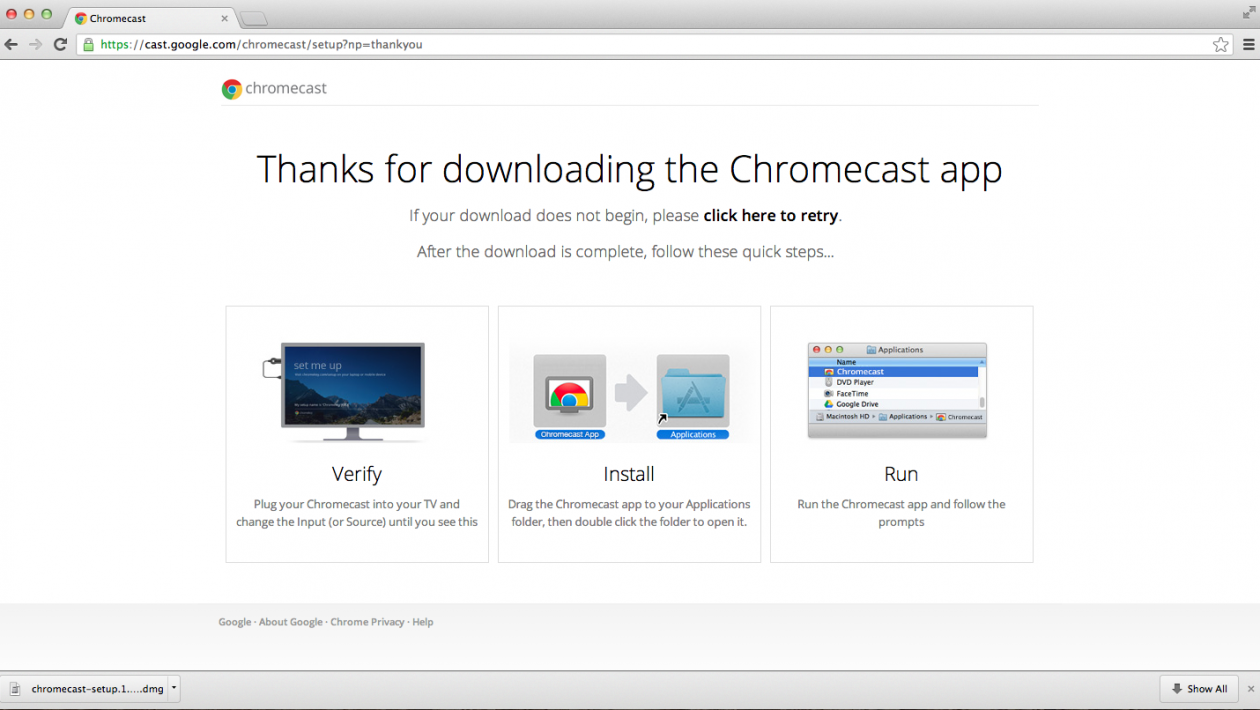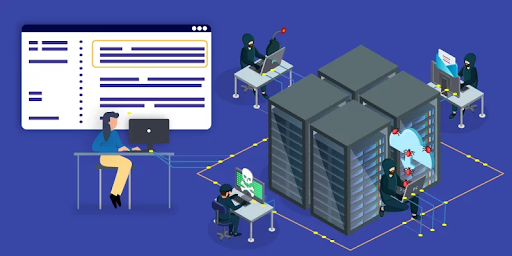Chromecast app for pc is an excellent and more popular technological device that let us,
- Sending any YouTube from phone to TV
- Or sending a website from a computer to a TV.
However, sometimes, we find some blissful media content on the PC and want to watch it on the big screen. Here the Chromecast plays a vital role in casting the media content PC to any screen. Besides, to get this excellent facility on PC, you need to take help from an app. In this article, we will enlist eight Chromecast app for pc. In our list, you will find some are free, and some charge a little amount.
Table of Contents
Chromecast App for PC Windows 10
Windows Apps Store has plenty of Chromecast supported apps, and those will be compatible with your windows phone and PC. Though the app store has a good collection, you may fall into a dilemma while choosing the good one. Therefore, for you, we pick eight Chromecast app for PC from there, and hopefully, you will like them.
Chromecast App for PC Free Download
- PlayTo TV
Do you find an interesting video or documentary on your PC but the screen size can’t give you comfy? If so, the Chromecast app named PlayTo TV will be your perfect companion. Through this Chromecast app, you can stream media content from local, online, and media servers to the big screen device. Notably, apart from Chromecast, this app supports Roku, Fire TV, DLNA Smart TVs/Media Players/Blu-ray Players, Apple TV. Here you will have 15 different languages, so you have the option to operate in your language. Furthermore, with the help of this app, you can:-
- Access your work, and also your home networks.
- Access your Internet connection, and it will act as a server.
- Can use your picture and video library.
This app will not occupy massive space; rather, its approximate size is 31.78 MB, and it is free to download.
Note: To operate this app on your PC, you should have a minimum requirement like Windows 10 version 16299.0 or higher.
-
AV Cast
What if you can share your favorite content from PC to any Google Cast™ device? Definitely, it seems fantastic, and this facility can be taken through AV Cast app. This free app from the Windows Apps store lets you cast all compatible video, images, etc. from PC to any Chromecast app and also all other Google cast devices. Notably, this casting facility can get throughout your home. Here you will find only two languages to operate, like English and Deutsch. However, the approximate size of this free app is 30.3 MB.
Note: The minimum requirement that you need to make sure before operating this app is:
- Windows 10 version 15063.0 or higher, Windows 8 Mobile, Windows 8.1
-
RealPlayer Cloud
So, on where you want to cast your stored PC video? If it is on TV without a wire, it sounds great. Therefore, you don’t need to be concerned about the video conversion, carrying HDMI and USB cables and also video format. You will find such a facility (those we mentioned) in the free RealPlayer Cloud app. Next, take a look at below on what you will find in this app.
- This app lets you watch phone, tablet and PC video on TV, and it is completely wireless.
- If you want to share video with family or friends, this app will allow you to do that privately.
- RealPlayer Cloud app helps you to organize all types of collected video.
- You can play video of any format from your collection.
- Here you will find nine different languages.
- The size is amazingly little like 5 MB.
Five Paid Chromecast app for pc
- Cast to ChromeCast.
This is another app that was built for Chromecast users, but it is not free to use just like the previous two. Here, the user needs to spend $4.99 to buy this app from the Windows Apps Stores. After purchasing, this app lets you play local videos directly from the PC to the Chromecast or Android TV. After purchasing this 27.96 MB app, you can:
- Access your Internet connection as well as your home or work networks.
- Access your Internet connection, and that will act as a server.
- Use your pictures library and also stored data on an external storage device.
- You can discover and launch your signed-in apps on other devices.
-
Video Caster
Hopefully, $1.49 is not a significant matter to spend, if you get a blissful service after spending. Here the service is what you are looking for like PC content casting to other devices. Now on, we are going to present you a Video Caster app that charges little to provide casting videos service. With the help of this app, you can cast your PC video to any Chromecast or Google Cast device. Moreover, the app size is 19.05 MB, so you don’t need to reserve a vast space. But, prior to operating, you need to ensure the requirement like Windows 10 version 10586.0 or higher.
-
Playcast
Now we bring another app that offers both the media player and casting facility from PC to Chromecast devices. With this app, you can cast videos, sounds or pictures from PC to TV, XBOX One, Chromecast, etc. However, this app is not free; instead, it charges $4.99 to buy. But interestingly, here you will find a free trial option before purchasing. Let’s see what features you will get after spending $4.99.
- Here lie playlists and add to queue options.
- The interface of this app is fast and handy.
- You will get slideshows and a shuffle facility.
- The user can use this app as the primary media player.
-
Screen Mirror to Google Cast
Screen Mirror to Google Cast is another paid app that offers to cast facilities by paying $4.99. With the help of this app, you can cast your media content from PC to any Google Cast-enabled devices. Moreover, the size of the Screen Mirror to Google Cast app is 26.55 MB. Furthermore, to operate this app, you need a device having at least Windows 10 version 16299.0, Xbox One.
-
Screen Mirror 2 ChromeCast
By spending $2.29, you can get the casting facility through the Screen Mirror 2 ChromeCast app. After getting this app, you can share your PC screen with any of your Chromecast supported devices. Notably, the mechanism of this app is super easy to use- all you need just one click. However, to operate this 25.74 MB app requires the device having Windows 10 version 17763.0 or higher, Xbox One.
The Process of Chromecast Setup to Using Windows PC
To set up the Chromecast using PC, you need some prerequisites, like:
- Google Chromecast.
- Download and install the Google Chrome web browser on the Windows PC.
Steps of setup:
- To begin with, you need to plug in the Google Chromecast into your TV.
- Meanwhile, you need to ensure your both TV and PC or Laptop is connected with the same Wi-Fi network.
- Next, open Google Chrome => tap on the three-dot menu from the top right side. After that, you need to find the cast option in the list.
- In the list, you will see all the listed devices that are Chromecast enabled, and you can cast. Here, you will see the “Cast Tab” option is selected by default. That means in this casting type only the special chrome tab can be mirrored on the TV. Moreover, by clicking on the sources button, you can access the three types of casting option. Those three types are:
- Cast Tab: Under this option, the user can cast a particular tab.
- Cast Desktop: Through this option, the user can cast his full PC screen. But, here you need to select the device on where you wish to cast.
- Cast File: This mode lets the user stream video or audio file.
- Finally, after finishing the setup process, you can enjoy the Chromecast service.
FAQ
How do I install chromecast on my PC?
Chromecast is an amazing technological device that lets us cast media content from PC to Chromecast compatible devices. But, prior to getting such a facility, the user needs to install Chromecast on his PC.
- First, make sure that your PC has the latest version of Chrome browser.
- After that, you need to click on the Chrome menu button.
- Next, select the “Cast” button => select the Chromecast as your casting device.
Is there a chromecast app for PC?
Windows Apps Store has plenty of Chromecast supported apps, and those will be compatible for your windows phone and PC. Though the app store has a good collection, you may fall into a dilemma while choosing the good one. That’s why we pick eight apps for you and here some are free, and some are paid. In the following, we enlist those selected apps:
- PlayTo TV.
- AV Cast.
- Cast to ChromeCast.
- RealPlayer Cloud.
- Video Caster.
- Playcast.
- Screen Mirror to Google Cast.
- Screen Mirror 2 ChromeCast.
How do I connect my chromecast?
To connect your Chromecast device, you need to follow the following steps.
- First, open the Google Home app => tap the Account tab.
- After that, you need to scroll down then tap the Mirror device.
- Now, tap the Cast Screen/Audio.
- After that, turn on the “microphone” permission in the Google Play Services app to successfully use this feature,
- Lastly, finish the process by choosing the Chromecast device.
How do I install chromecast on Windows 10?
Steps of setup:
- To begin with, you need to plug in the Google Chromecast into your TV.
- Meanwhile, you need to ensure your both TV and PC or Laptop are connected with the same Wi-Fi network.
- Now, open Google Chrome => tap on the three-dot menu from the top right side. After that, you need to find the cast option in the list.
- In the list, you will see all the listed devices that are Chromecast enabled, and you can cast. Here, you will see the “Cast Tab” option is selected by default. That means here only the special chrome tab can be mirrored on the TV. Moreover, by clicking on the sources button, you can access the three types of casting option. Those three types are:
- Cast Tab: Under this option, the user can cast a particular tab.
- Cast Desktop: Through this option, the user can cast his full PC screen. But, here you need to select the device on where you wish to cast.
- Cast File: This mode lets the user stream video or audio file.
- After finishing the setup process, you can enjoy the Chromecast service.
Is there a Chromecast app for Windows 10?
Windows Apps Store has plenty of Chromecast supported apps, and those will be compatible for your windows phone and PC. Though the app store has a good collection, you may fall into a dilemma while choosing the good one. That’s why we pick eight apps for you, and here some are free, and some are paid. In the following, we enlist those selected apps:
- PlayTo TV.
- AV Cast.
- Cast to ChromeCast.
- RealPlayer Cloud.
- Video Caster.
- Playcast.