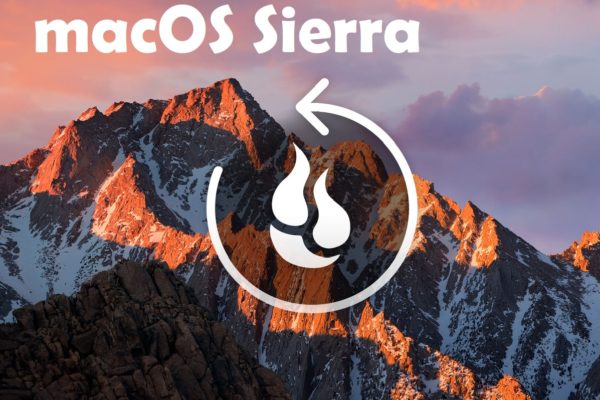When you buy a new Mac, it’s typically straightforward to get it up and running, but if you’re concerned about your privacy, you should spend some time configuring the Mac’s security settings to meet your requirements. The process of configuring Mac privacy settings can be time-consuming, as there are more and more of them with each new release of macOS to protect users. It’s a good idea to double-check your privacy preferences whether you’re setting up a new Mac or moving to the most recent version of macOS.
There are several methods to lose data, and each is a good reason to back up your files on a regular basis. Furthermore, downloading programs and sharing files with others is dangerous, and the number of threats targeting Macs has been increasing. Whether you’re using a personal computer or a public computer, there are plenty of things you may do to enhance your security and privacy. Here are some Mac-hardening security recommendations to secure your Mac and data.
Restrict Access to Your Mac
- Create a regular (non-admin) account for day-to-day operations.
The macOS setup assistant, when setting up a new Mac, asks you to provide your name, a user name, and a password during the installation process. Because there must be at least one user with administrative privileges on your Mac, the first account is an administrator account. While this is useful: you may install programs and conduct other tasks after entering your password — it might also expose you to danger.
- Don’t allow logins to be activated automatically.
When you first create a new Mac or when doing a fresh installation of an updated version of OS X, you may choose to have the user account login automatically at start-up. If you’re at home and don’t need your computer, it’s not a problem. However, if you use a laptop when travelling, this is a significant concern. Anyone who finds – or steals –your Mac simply has to start it up to gain access to your data.
- To avoid data breaches jeopardising your identity, use a password manager.
We routinely suggest that all Mac users generate strong passwords; complex, unique passwords are more difficult to crack, so it’s critical that you do so. If you use simple passwords, and especially if you re-use them on numerous websites, data breaches on one site might reveal your user name and password combination to cybercriminals who may attempt to use it on other sites.
Looking to stay safe and anonymous online? Try a VPN download to keep your data private and your identity hidden.
- Installing a two-way firewall to protect against outbound/inbound attacks
Apple’s built-in firewall offers inbound network security. Inbound firewalls, on the other hand, only safeguard against specific sorts of attacks. The ideal protection is to establish a number of layers of defence as new malware and targeted assaults become more common. If you want to prevent an unknown malware infection from connecting to the Internet, you’ll need outbound protection. Only firewalls with outbound protection can offer this level of security. At least from an anti-malware standpoint, outbound firewall protection is unquestionably the most essential element of two-way firewall software.
- Be careful of programs that advise you to lower the security of your Mac.
Apple added System Integrity Protection to Macs in recent years. This function makes it more difficult for programs to install at a low level on your Mac. This affects certain locations where files are installed in the System and Library folder, as well as components that integrate directly with the kernel, which is macOS’s most essential component.