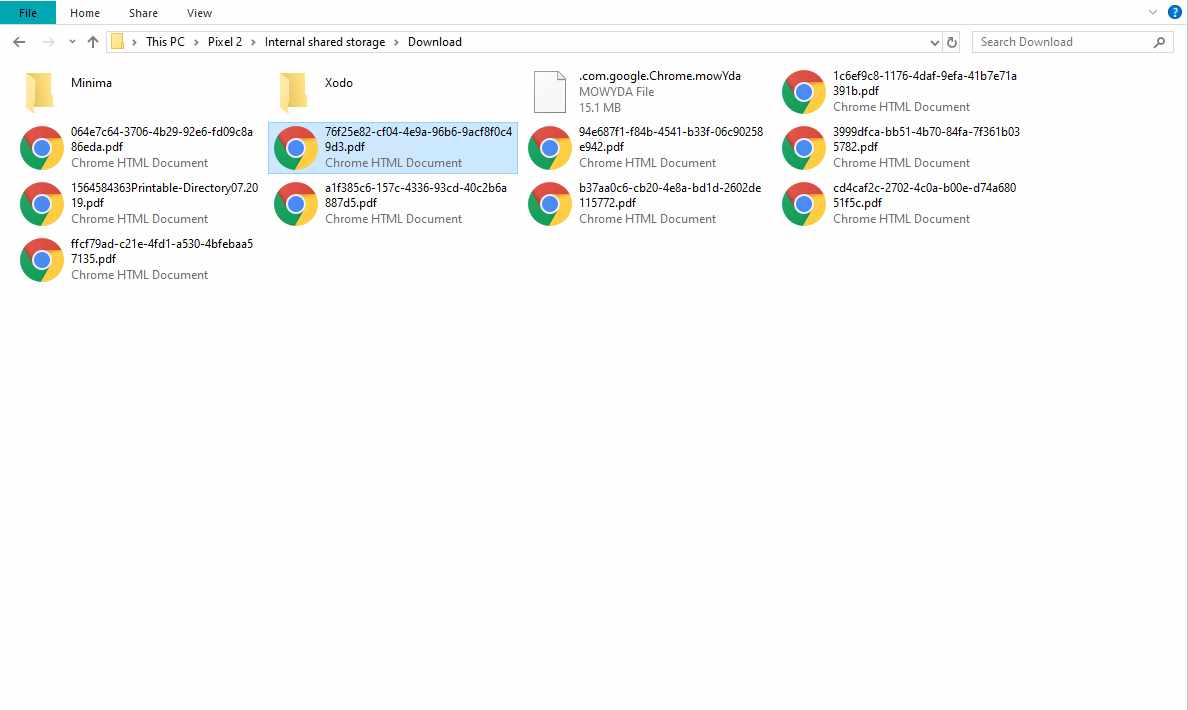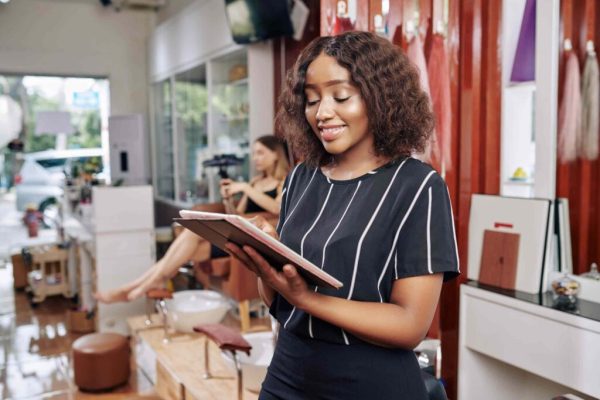As you may know, android is a widely used OS for mobile platforms. We typically use our android smartphone phone to capture photos, video, and some let us beyond those natural tasks. Sometimes, we need to transfer our phone’s file to PC and because of editing, storing etc. purpose. To transfer, there are multiple ways of android file transfer PC.
Table of Contents
6 Android File Transfer PC Methods
Once transferring files from android to PC was very difficult and time-consuming. But today, it is much easier for cloud-based services, better internet speed, and better physical connection. There are several ways to android file transfer PC. Here are some ways discussed that will help you to guide to transfer files.
Transfer via WIFI
Transfer by WIFI network is the easiest way to transfer files from your android device to pc. But at first, you have to make sure that your pc must connect with a wireless network. The specialty is, this process is simple, quick, and much trustworthy if you possess a stable wireless connection.
If you have windows 10, there is Microsoft’s option for an android device called “Your Phone Companion”, which will be the primary go service. This app has a link with the pre-set app in your android device named “Your Phone” which is provided by the Microsoft store. You have to make sure to sync your Microsoft account in both pc and the android device.
By synchronizing the two devices with the Microsoft account, you can transfer any file from your android phone to pc and pc to an android phone. You do not even need a cable to make the transfer of your files. You can also do other further things like receiving phone calls on your PC, texting someone from your PC, and all this done without touching your phone.
Like the android native application “Your Phone”, there is no app in Mac. If you are a mac OS user, it can be a little complicated. You have to download and install a DMG file “Android File Transfer”, which is provided by Google. After the installation, you have to connect your android phone physically to browse the files and folders.
Cloud Storage Services
Cloud storage services are alternatives to your native android app and third-party transfer apps. Compared to other ways, this is one of the easy ways android file transfer PC any files.
First, launch your browser and sign up for any cloud services like Google Drive, One Drive, Dropbox, or others. Besides, if you already have an account, that is even better. Then upload the files in the drive that you want to transfer. You also have to make sure that you have the compatible app on your android device that you need access to your drive.
Such as, to access your Google drive you have to install the Gmail and Drive app. Most people use Google drive as their cloud service because it is easy to access and installed on every android phone. This drive service gives limited storage if you have a free account. To unlock more storage, you have to pay and upgrade your account. Google Drive offers 15GB free storage in free accounts.
If you need more storage you can pay for more storage.
Google subscription is rather cheap than other cloud services. If your PC runs on the Windows 10 operating system, you can find OneDrive as another cloud service integrated with the OS. This OneDrive service is also a better solution for Mac, after installing Microsoft from the store.
If you don’t remove or delete the data, the files or information that you have upload in the cloud will remain intact. Furthermore, you can access your uploaded data at any time with any device. But first, you have to access the Microsoft account on that device. And this makes it easier and removes all the barriers in transferring or sharing data from an android device to PC or PC to an android device.
Among all these possibilities and advantages of cloud services, there can also be security problems. Be sure to use secure wireless services and stay away from public network service. If you use any public WIFI, there is being a possibility of data theft. Always use two-step verification and a strong password. Besides, never share your password. Always check your activity log to see the recent activities.
Transfer via Bluetooth device
In modern days, nobody uses Bluetooth without any emergency reason. Because of the WIFI connection, the usage of Bluetooth has come to an end. But it still can be used as an alternative to online sharing, and it’s free. Bluetooth is old gold. If you do not have an internet connection, Bluetooth is a reliable method. If you cannot share your files anyway on your computer, you can always send those files with Bluetooth. This Bluetooth works on every mobile device. All you need to do is pairing.
To transfer files from your android device you have to pair first. But Bluetooth pairing is a slow process, and it takes enough time to pair the devices. First, enable Bluetooth on both mobile and PC. Then look on your PC if it detects any nearby devices, and it should discover your mobile WIFI. In windows, go to settings, then enter devices, and here you should find the Bluetooth. In Mac, Go to system preferences and then Bluetooth.
To pair the devices, it should require a confirmation code or matching numbers. By this confirmation, it allows your PC to interchange a security key with your android device. After that, the pairing completes. Now, you can transfer and files from your android phone to PC.
To transfer files in Windows 10, you can find a Bluetooth icon in the taskbar. Afterward, select” send the file to device”, that is all you need to transfer the file to your PC. In Mac, you will find a Bluetooth icon in the Menu. Then select your PC Bluetooth and click “Send File to Device”.
Transfer by Using a USB cable
If you have a USB cable that makes simpler in transferring files from your android phone to PC. A simple connection with a USB cable between your mobile and PC helps to transfer files quickly. While you connect your phone to the PC, you can access every file with a USB cable. There are mainly four types of cable compatible with modern android phones:
- USB-C to USB-A
- Micro-USB to USB-A
- USB-c to USB-C
- Micro-USB to USB-C
USB-C is more likely to connect with most of the android devices.
Transfer with a USB Drive
A USB drive is also called a pen drive is a popular device to android file transfer PC. If you own a PC, you are familiar with this device. Many Android phones support external storage which allows connecting a USB drive to transfer files from your android phone to a PC. For this, you will need an adapter. The older version android phones will need a Micro USB to USB-A adapter. Also, the newer versions need USB-C to USB-A adapter.
Transfer via Android Apps
There are various types of apps available that allow transferring files from your android phone to PC.
-
AirDroid and Pushbullet
This app is one of the best apps that help in android file transfer PC and it is free. Other than transferring files, it can do other kinds of stuff like texting from your PC, camera control, and others. The basics features are free. To unlock the other features, you have to pay for a subscription.
Pushbullet is also the same app as AirDroid. But it costs a little more than AirDroid. Both are the most popular apps.
-
Feem v4
Feem is a file transferring app that transfers files between devices connected with the same WIFI. This app is simple and easy to use. The WIFI does not need to stay connected with the internet to use this app. The local network is enough to make the transfer. You may be familiar with an app named “ShareIt”. ShareIt also works in the same way. This app is completely free.
-
Xender
Xender is also one of the best apps to transfer files from an android phone to a PC. This app works on every device. It connects with devices via WIFI and transfer files. Moreover, this app is also the most popular. And it is free.
FAQ
-
How can I transfer files from phone to laptop without USB?
There are several ways to transfer your files from phone to laptop without USB. For example, you can make the transfer via a WIFI network, different cloud services, Bluetooth, and other apps. Cloud services are much easier to transfer files from phone to laptop. But you have to ensure your data connection first. If you have WIFI, that is much better. Besides, you can also transfer your files via a WIFI network. Or you can try the good old Bluetooth to transfer your files from the phone to the laptop.
-
How do I share files between android and PC?
You can share files between android and PC by wireless or a wired connection. For the wireless transfer, you have to ensure data connection. But if you transfer files by Bluetooth, you won’t need a data connection. Moreover, if you have accounts on different cloud services, you can easily share your files.
First, you have to upload the files in the cloud storage from your phone. Later you can download them to your PC. If you have a USB cable, that is also an easy process to share. All you need is to connect your android with the PC using the data cable.
You can also transfer files with some android apps. For example, android apps like Feem, Xender, and AirDroid helps you to transfer files from android to PC. These apps are all free and simple to use. Besides, you will only need to ensure a stable internet connection. Only for Feem, you won’t need an internet connection. A local network is all it needs to make the transfer.
-
How do I transfer files over WIFI?
First, ensure a stable data connection. Go to “Your Phone Companion” on your PC. Also, go to “Your Phone” on your android. Later, sync your Microsoft account in both PC and android. Now you can transfer files from your android to PC.
If you are a Mac user, you need to download a DMG file, “Android File Transfer”. Install the file. After that, connect your android phone physically to transfer files.
-
How do I transfer files from PC to android wirelessly?
There are three ways to transfer files from PC to android wirelessly. You can transfer files via different cloud services, over WIFI, and Bluetooth. Also, cloud services like Gmail; OneDrive is very popular to store and transfer files. If you connect your devices to the internet, you can easily upload the files. Generally, cloud services have limited storage. If you need more storage, you can buy storage. Moreover, if you do not have an internet connection, you can always transfer it with Bluetooth.
Final thought
Hopefully, we can clarify your query on android file transfer PC. If you want to know anything further, you may feel free to let us know via comment box and thank you.