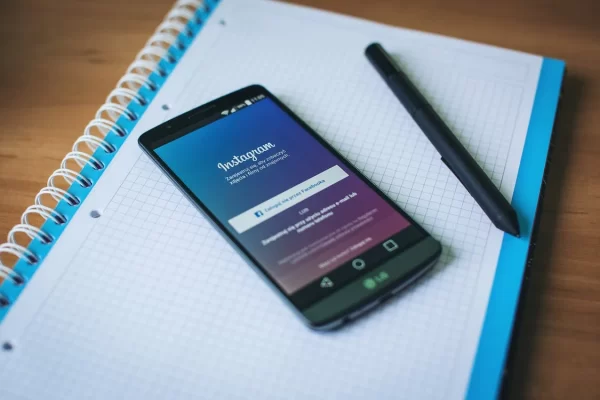Instagram is one of the most famous social networks of the moment. Every day millions of users upload photographs and images of their day to day with the aim of showing a special moment and sharing a memorable moment with their followers.
Surely if you have been on Instagram for a while, you will have noticed that although the goal of the social network is to share photographs, it is not easy to save them. And there is no way to preserve those images that we like so much from the same app … or is there?
If on more than one occasion you have seen a beautiful photo on Instagram and have wanted to save it or if any photo that you have uploaded to your account has not been saved correctly on your mobile and you have no way to recover it. Do not worry! We are going to give you several options so you can download all Instagram photos From any user. If you want to disable Instagram Account you can do By using Arroapp.
Table of Contents
How to Download all Instagram photos from any user
Sometimes the technology does not work as well as it should and on more than one occasion, the Instagram app uploads the photos to the social network without problem but does not save a backup on your mobile. This can be frustrating if it is a photograph that you liked and wanted to keep on your phone.
However, there is a very simple way to download all Instagram photos from any user without installing third-party programs.
Step 1: Access your Instagram account
The first step to download photos from your Instagram account is really simple. Simply access your account by entering your information.
Step 2: Enter the Privacy and Security options
Once on Instagram, click on the Settings icon (it looks like a cogwheel or three dots) and then click on “Edit Profile”. Once in that menu, looks the “Privacy & Security” option. Inside the privacy menu, click on the “Download Data” option.
Step 3: Start downloading data
Instagram will request that you enter your email and social network password again to verify your identity. Click on “Request download” and finally on “Ready”.
After that, the download of all the data, including all the photographs, that you have uploaded to the social network will begin.
How to download a photo from Instagram Stories
The videos of Instagram Stories are shown in full screen and sure that on more than one occasion you have wanted to save some image of them to make it the background of your mobile.
While it is true that there is no way to download the video from the application, there is a little trick to save a photo of it on your mobile: the screenshots.
At first, making a screenshot of an Instagram Story may seem like a bad idea since the username that has shared it appears just above the video and is also moving.
However, there is a way to hide it and stop the video, just click on the photo for a few seconds and wait for the name to disappear. Once this is done, the video will stop, so take advantage of the moment and quickly take a screenshot with your mobile and you already have the photo saved!
How to download an Instagram photo from your PC
Maybe some Instagram image has made you fall in love and you want to save it on your PC. As we have already told you, you will not find any way to download it to your device through the Instagram app.
However, there are online tools that will allow you to download them to your team with little effort. We especially recommend that you use IgVideoDownloader, you can access its website by clicking here.
Step 1: Copy the Instagram photo URL
To download all Instagram photos from any user account that you want, first of all you need to have the URL of the photo in question saved. To do this, access it from the application or from the instagram website and click on the “…” icon to go to the publication. Once it copies the URL of the browser bar.
Step 2: Access IgVideoDownloader and paste the URL
Then access the IgVideoDownloader page and paste the URL of the Instagram page into its central box. Once this is done, click on the “Download Button” option.
Step 3: Download the photo
After clicking on the “Download” button you will see how Instagram photography is downloaded in seconds to your PC. As simple as that!.
How to download an Instagram photo from your mobile
Saving an Instagram photo from your mobile is as simple as from your PC. In fact, we also recommend the use of IgVideoDownloader so you can follow the above steps without any problem.
If you prefer there are also apps with which you will be able to download the photographs without using your phone’s browser.
Under these lines you can download the ones we like the most.
InstaGet
download all Instagram photos from any user with InstaGet is really simple. Simply access the app, enter your Instagram account details and find the picture you want to download to your phone. Finally you just have to click on the arrow icon to download the photo. It’s that simple! You can download InstaGet completely free under these lines.
FastSave
FastSave is a very complete app to download Instagram photos. To use it first we must give permission to the service to access our Instagram account. Then open the social network app as we would normally.
Once in the photo we want to download, click on the three dots icon and press “copy link”. This will send the photo to the FastSave download queue.
Keep in mind that if the Instagram account is private you will not be able to download. You can download FastSave completely free under these lines.
We hope this guide has helped you when downloading the photos you like most from Instagram.