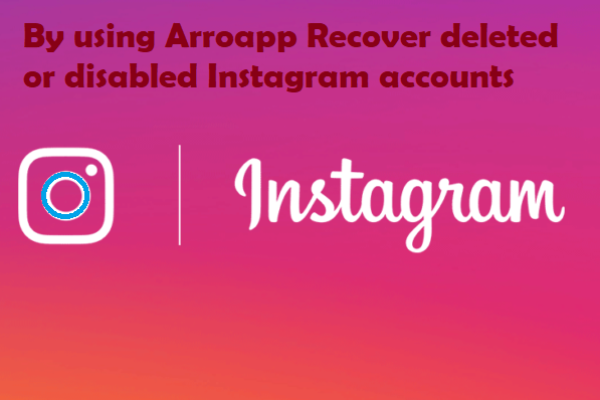Is your program’s opening keeping your waiting time longer? Or can’t you play or run any program smoothly? For you, using an SSD could be a blessing because it will bring your computer performance to a new level. Sadly, the price of SSD is higher than the HDD, which forces the user to buy a small quantity. Currently, the most popular quantity of SSD is 128GB, 256GB, and 512GB of SSD. But, unfortunately, that small quantity will be overload when you need to install a vast amount of files that hamper your computer’s performance. So, what will be the solution? Well, you can uninstall some unnecessary apps or can move files to the HDD. You know the uninstallation is easy, but how to move programs from SSD to HDD.
Here we give a comprehensive discussion on this topic.
Table of Contents
How to Move Personal Files from SSD to HDD?
-
Cut & Paste
The first method you can use is the cut & paste technique. For that, you need to select the file to cut it and then go to the target location to paste it. Unfortunately, when you have multiple files to move, you have to spend a reasonable amount of time. Plus, if you aren’t log in as an administrator, you need to face multiple permission-related issues.
However, the following method is required to transfer files from C drive to HHD. Besides, you can quickly transfer all your files to HDD from SSD. When any permission-related issues come, the following steps will help to overcome that.
Step No. 1: Locate local group policy editor.
- To begin with, you need to open Run by pressing “Windows + R”
- In the Run box, you need to type “gpedit.msc”; afterward, press Enter button.
Step No. 2: Get admin permission.
- Firstly, follow the following path.
Computer Configuration => then Windows Settings => then Security Settings => then Local Policies => and Security Options.
- Once you find the Security Options, you need to locate two User Account Controls by scrolling down.
- Now, select those accounts and then right-click to choose properties and enable them
- Finally, save you new changes.

Step No. 3: Turn on the administrator account.
- Firstly, locate Manage by right-clicking on This PC.
- Next, follow the path.
System Tools => Local Users and Groups Users.
- Now, select Administrator and right click on it to choose Properties.
- Finally, disable the unchecked Account by clicking OK.
Step No. 4: Finally, you need to restart your PC.
- Using MiniTool Partition Wizard tool
In this method, you need to install the MiniTool Partition Wizard tool and then copy the Partition Feature.
This method is considered more straightforward than the cut and paste method when transferring multiple files. Interestingly, this feature doesn’t charge anything while using.
Note: Only applicable when it isn’t a part of the system partition.
The process of moving files to HDD from SSD using MiniTool Partition Wizard
So, how you use MiniTool Partition Wizard in this process? Let’s see
- Firstly, you need to install then launch that tool and visit the main window.
- Now, choose a partition and click the right mouse button to select copy.
- Next, select a location where you want to copy the partition and then click Next.
- After that, adjusting the location and size by dragging the partition and then click Finish.
- After checking your new partition, you need to click Apply.
- Your original partition will format by applying those steps, but no change will occur in the system partition.
How to Move Installed Apps & Programs from SSD to HDD?
Many people face problems after transferring files from SSD to HDD. For the most part, this happens for game files. Basically, we open a game by clicking the icon on the desktop. After you move the game and programs files from SSD to HDD, they won’t run.
A universal solution could be reinstalling the game. It’s worth it if it’s a small size game. However, in the case of big file games, it could be a waste of your time. Besides, reinstalling the game will delete your saved data. So, what to do in this situation? Specifically, without reinstallation, how to move program files from SSD to HDD?

If you want to move your files without causing any problems, follow this method:
Note: The following operation needs to be done after login as Administrator.
Step 1: Firstly, select a partition on HDD and bring the whole folder on there by copying and then delete the main folder.
When you take help from MiniTool Partition Wizard’s copy partition while copying partition C, you don’t need to take the admin’s permission.
Step 2: Use mklink command to create a soft link (junction)
- You need to note the path of the program’s original installation. Plus, remember the program folder on which you copy your file.
- Now, go to the command prompt window and then type the following command.
mklink /j ” C: \Program Files\Steam ” ” F: \ Steam”.
Note: You will find two paths on the command. The first one is the original installation path, and the second one is the HDD location (where you keep your program folder).
Step 3: Visualize the program’s new shortcut on the desktop.
- Firstly, wipe out your program’s original shortcut.
- Now, locate the icon of the program by opening the file folder.
- Finally, choose to Send to Desktop by right-clicking on that folder.
The above method will help you in moving all program files to HDD from SSD. That method also allows you to copy the C:Program Files folder to any HDD partition. Then you can link the original and new path using mklikn /j command.
Why Does SSD Become Full Easily?
People typically buy small-size SSD due to price-related issues. There are two popular reasons for SSD become overloaded are:
- Incorrect OS installation
- Improper partition management.
After buying a new SSD, a user needs to take one method to install OS from those three, such as-
- Disk clone
- OS migration
- Clean install of OS
Getting one from those three will make your SSD overload. However, there are some exquisite differences between those three.
1. Disk Clone
This method works well when you need to install a new hard disk to replace your old one. This method will clone all your old hard drive’s data (also OS) to your new one.
By that method, you can easily get all data from the old disk to a new one and then format it for resell, store other data, etc.
Another reason for SSD become overloaded is getting all HDD files in your small size SSD. Naturally, HDD holds a lot of data than the SSD, so, naturally, that plenty of data occupy all of your SSD’s space easily.
2. OS Migration (recommended)
This method is for those who need to boot the computer from another disk. Plus, those who want to store data on their old hard drive. This method brings partition related to system requirements to a new disk. Moreover, other Partitions won’t delete; instead, they will store in your old drive.
3. Clean Install of OS
When you apply this method, all the files from partition C will be deleted. Plus, you will lose your previous OS. So, before using this one, you need to keep back up your files and applications. Some think that this method will waste your time, but it will keep your partition C clean.
In our opinion, we think that OS migration will help you to install OS properly among those three methods. The reason behind this is herein, the SSD won’t staff quickly, and you don’t need to install apps again.
Notably, due to mismanagement, your SSD may become overloaded quickly. For example, you give little space to your partition C, but you want to save all files herein.
Suggestion: It will be better to keep a maximum of 2 partitions in your SSD. Plus, you have better assign more than 100 GB or keep that up to 200 GB to get blissful computer performance.
FAQ
How do I move installed apps and programs from SSD to HDD?
When you see the symptom of a low space-related issue, you need to relocate some apps and programs to a new location to make the drive faster. Here are the steps:
- Firstly, you need to locate Settings => click on System => click on Storage.
- Now, you will find “Save locations” then go to “New apps will save to,” and choose the new drive location on your SSD.
How do I move programs from one drive to another?
Here are the steps of moving programs from one drive to another drive.
- Firstly, select the folder which contains your program files and copy that using “Ctrl-C”.
- Now, go to the drive where you want to store your file, and then paste that using “Ctrl-V”.
Is it better to install programs on a separate hard drive?
We find no extra benefits of installing programs in a separate hard drive or partition. When you are going to reformate the system drive, you have to reinstall your previous programs. The reason is many programs are logged in Windows (majority in Windows registry and System32).
Can I move windows from HDD to SSD?
If your computer has Windows 10, you can easily move that to your SSD using the following steps.
- Firstly, you need to clean up the files using Disk Cleanup to make the transfer easy and painless.
- Now, manage a migration tool. You will find many tools such as AOMEI Backupper Standard 6.5, EaseUS Todo Backup Free 13.0, etc.
- After that, select the drive where you want to store the OS and then sizing the partition.