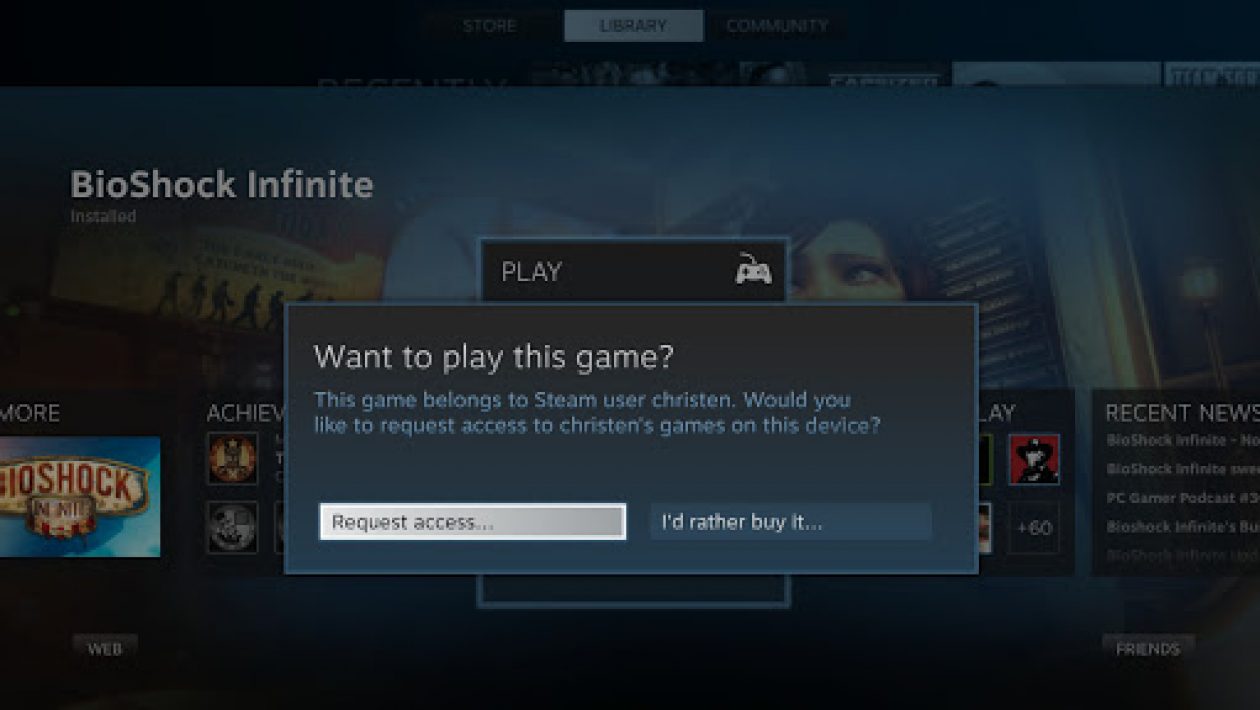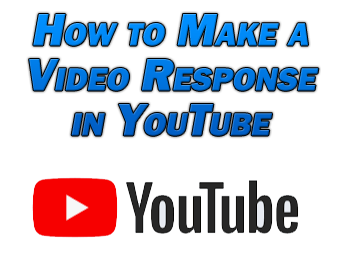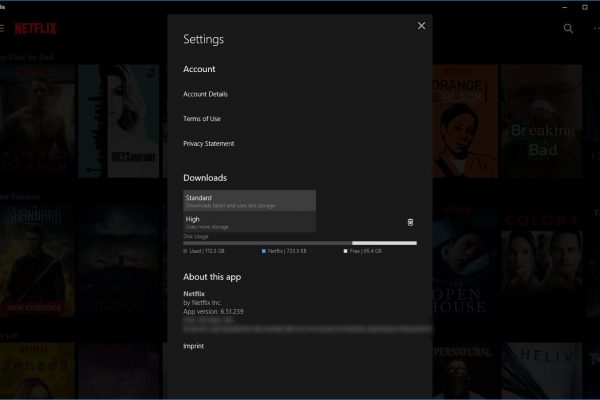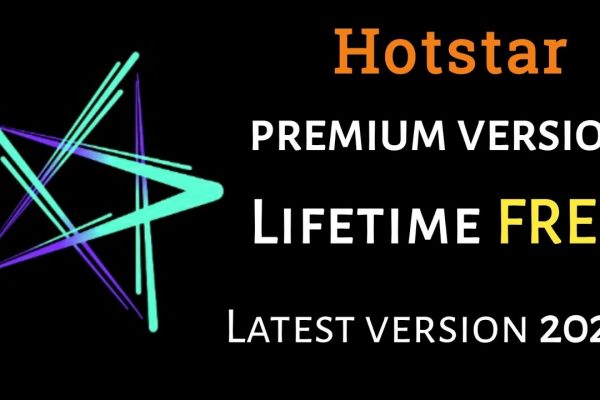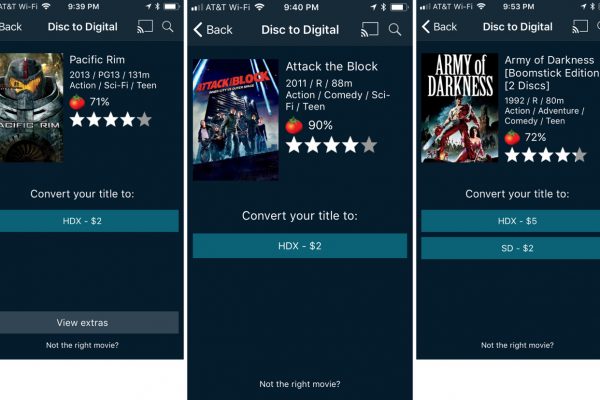In today’s life, everyone wants to connect with their friends or families and have fun. Seeing this opportunity, online game streaming has evolved in a very rapid way. If we see the past few years, it was almost impossible to share games on Steam because the game files were digital and cannot be carried out to different places.
But nowadays, gaming technology has completely changed. We can use the Steam Family sharing feature to share the games. Through this, other people can see and play your collection of fun and enjoy their lives.
This is an excellent facility in gaming technology as it does not let you purchase a single game for every child in your home or relatives. After sharing its library to the person who wants to play can easily download the game from your library and enjoy it. To know how to share games on Steam, you must know the concept around sharing the fun.
Steam Family Library Sharing Explained
The great thing about this Steam Sharing is, it comes with no additional fees for sharing the game. It also gives you the feature of two-factor authentication security. With this, you and your partner can play without any hindrance and can save your achievements and progress in the Steam Cloud.
The steam library allows you to attach five accounts and up to ten computers while sharing the game. And for your information, some games need a third-party key or some subscriptions. Those games could not be transmitted via steam sharing.
Now you are finally set to learn how to share games on Steam?
Table of Contents
How to Share Games on Steam?
You need to follow these steps to learn how to share games on Steam-
Enable the Steam Guard Security Feature
You need to first authorize the steam guard security before accessing the steam sharing feature.
- First, open your account and submit the login details.
- You will find Steam on the upper left corner; click it.
- Then select Settings.
- Click on account and then select Manage Steam Guard Account Security.
- Choose either both or any one of the verification options.
Get the codes from the app directly on mobile or get the codes via email.
Following this procedure will open your security feature on the steam guard. Now the final and last step is to enable the family sharing feature on Steam.
Sharing your Steam Games
To share your games on steam sharing, follow these steps.
- Open the PC of your friend or family members with whom you want to share the screen. Then log in to the Steam account.
- On the upper left corner of the window, click on Steam.
- Click Settings
- Then select family
- Just check the box next to Authorize this computer should be ticked.
- Click on OK to save the changes.
- Then you can come out of your steam account by simply logging out.
- Ask your partner to log in to their steam account, and they will be able to see the games you shared.
You have to keep one thing in mind that the progress of your game will not be changed after sharing the fun. Your partner’s progress will be shared in his account. However, with a single id, only one person can play the game at one time.
After knowing how to share games on Steam, you should know how to disable the steam family library sharing feature.
How to Stop the Steam Family Library Sharing Feature
However, due to some reasons, if you are thinking to stop this sharing, you can easily do this by just following this simple procedure-
- Firstly you have to log in to your Steam account.
- In the upper left corner, you will find the Steam option; click it.
- Select Settings and then click family.
- Unselect the box which is present next to the person you want to remove the sharing feature.
- Save the changes and then click on OK.
After learning both how to disable the Steam Sharing and how to share games on Steam, you should know how to take out the best experience from Steam.
Benefits of Knowing How to Share Games on Steam
The primary purpose of the Family sharing library feature is not only to share the game online with your friend or family. But it is mainly used by the parents who want to share their library with their kids who live far from them.
It’s another significant benefit is it saves the progress of your achievements and your friends in different cloud storage. It does not interfere with one’s progress with the other. It can also be used to test the game to see whether you are interested or not.
Limitations while sharing the game on Steam
There are lots of benefits to sharing the game on Steam. But you should know some of the limitations after learning how to share games on Steam.
The very first and significant limitation is that you can access the game only with five accounts and up to only ten different computers. For sharing the game library, an internet connection is required. Due to some technical limitations, not all games can be shared that ask for any subscription or third party app.
It allows only one person to play the shared game at any given particular time. It means it does not let any two-person play the game together. However, the account holder will always be given the priority of playing at any time. In that case, the other users will be asked to either purchase the game or quit it.
How to Take Out the Best Experience from Steam Sharing?
There are various reasons why many people choose Windows 10 for Steam games. Microsoft has continuously been upgrading its gaming experience in PC by launching some features such as DirectX12, Game Mode, and also a free tool that records the game. But if you want to get the maximum advantage of Steam sharing, then you also have to put some effort. Here are some of those points to help you to boost your PC performance in gaming.
Installing The Latest Patch
It is a common thing that many gamers experience bugs on their Steam games. However, these bugs are regularly being fixed in the form of patches which the users can download. Therefore, to avoid these bugs and errors, you have to ensure that you have downloaded the latest patch version. And also, you must regularly update your Steam software.
Update the Graphics Card drivers
To take out the maximum advantage while sharing your games on Steam you have to ensure that you do not have any outdated drivers on your system. However, it is also essential to update your graphics card timely. For this, you have to search online for the latest version that is compatible with your performance. You have to be very sure while installing the correct version of your drivers. Installing the wrong driver may cause an error and crash your system.
Managing Family Sharing Devices and Users
By logging into your Steam account and visiting the “Family” tab in the settings, you will find a button to Manage Other Computers. Here you will find the option to de-authorize any account which has been authorized by you earlier.
You also have the option to cancel the account from the web directly. It can go to your account details and then select “Manage Family Library Sharing.” You have the option of doing it by both the ways, either by using the client or the website. It can view all the shared devices and take actions accordingly.
Troubleshooting Family Sharing
If you feel that you are having some issues with the whole shared library, then it must be an authorization issue with the device or the user that was authorized previously.
Re Authorizing a Shared Library
This is considered to be the best step to make sure your family sharing is working correctly.
- The head of the library has to access the Device Management page. From there, he needs to select “Manage Family Library Sharing” and deauthorize all the devices that are creating problems.
- Now, the borrower should launch one game from the shared library that will open the request.
- By doing so the owner of the game will receive an authorization email.
- Now they have to click on the link to authorize the computer and get access to the library.
Shared Library Locked
This is the error that pops up when someone else is using the shared library. The Steam Library allows only one person to play at a given time. So it may happen sometimes that two users want to play the game at the same time and this error shows up.
Frequently Asked Questions
There are some of the common questions related to how to share games on Steam that are answered below.
- How to enable Family Library Sharing on the computer?
To use family library sharing, you have to ensure that Steam Guard Security is enabled on the client’s system through Steam > Settings > Account.
- Are there any limits on the number of devices that can share the games?
Yes, there are limits to sharing the game. You can share the game on up to 10 computers with a maximum of 5 accounts.
- Should I need to be online for playing the shared game?
Yes, you need to be online for accessing and playing the shared game.
- Do I need to share any particular game or the whole library?
You have the option of sharing the whole library, not any specific game.
- Will I be able to share any type of game with my friends or family members?
You cannot share all types of games due to technical limitations. The games which demand any third party key or account, are unavailable for sharing in Steam.
-
Can two users play the same game at the same time?
No, if you are sharing your game library then only one player can play at a given time.
- While sharing the game with my friends or families, do I limit my choice of playing the game?
If you are the account holder of the game, you can play at any time you want. At that time your other partner is playing the game then he may get the option of either purchasing the game or quit the game.
- Sometimes the games are unavailable even after getting access to play. Why is it so?
The games that are shared will be available to play only after the account holder will authorize it. Sometimes it may not be available to play because the library is being shared on any other device.
-
Who owns the game and can access the DLC or other in-game content with a shared title?
The guest can access the DLC only if he does not own the base game. They will not be able to buy DLC for the base game which they don’t own. Through sharing on Steam any player can purchase, trade, or earn different content in the game but these contents cannot be shared between two different accounts. The people who purchase these items will only remain with them and cannot be shared with others.
- Can share the game on Steam be done in those regions that are restricted from sharing?
No, you cannot share the game in those regions which do not allow this facility.
- Is there any chance of punishment if I violate any rules or do any kind of cheating while playing the shared games?
Your Family sharing facilities may indeed be canceled and your account will be banned if your library is being used in any cheating or frauds. These VAC-banned games cannot be further shared. So it is recommended to share the games with only those members which you know very well. And one more thing to remember is never to share your passwords with anyone else.