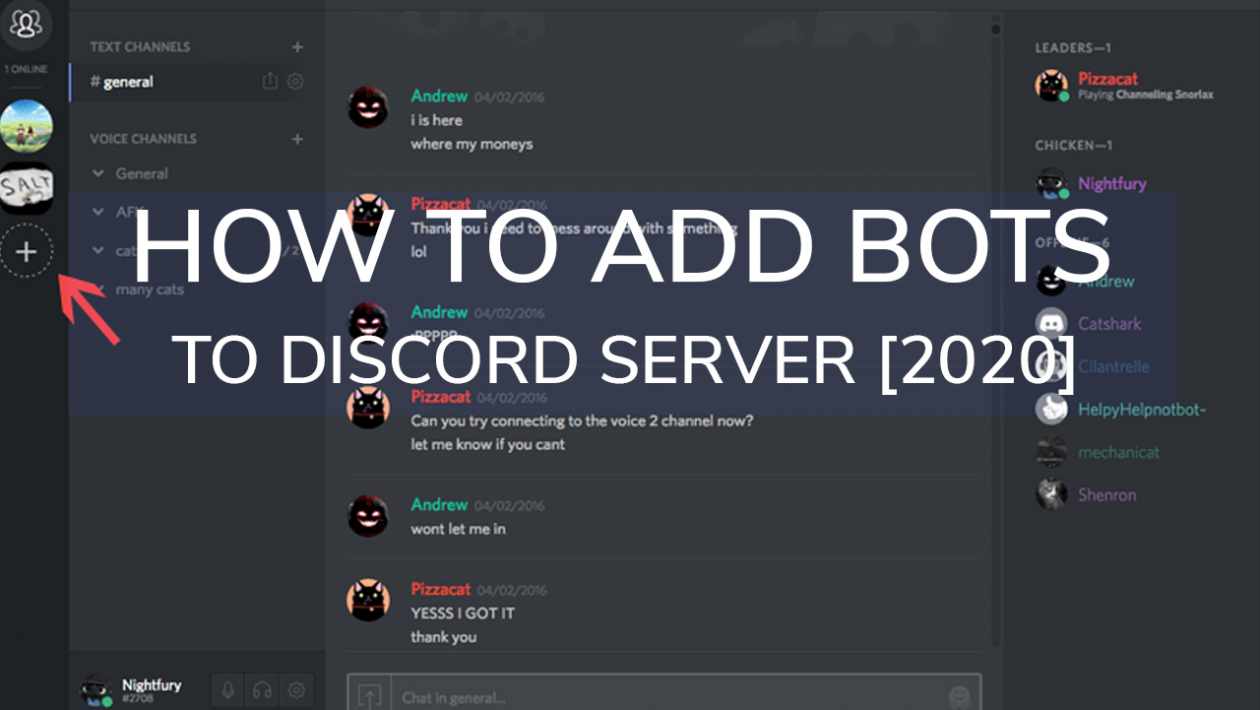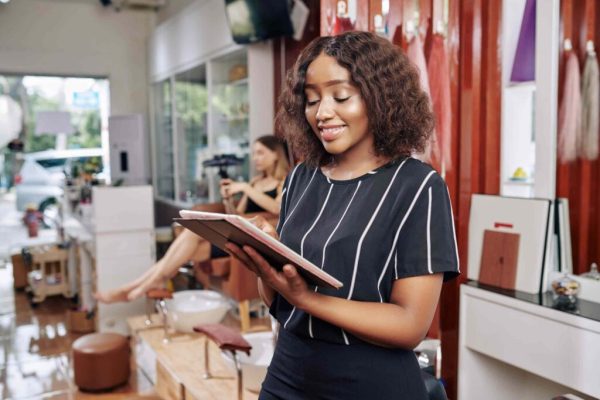If you are a gamer, you definitely know the importance of maintaining communication with other gamers. So, to maintain communication, a free chat service is developed for the gamers named Discord. Its popularity has uplifted among the gamers worldwide. This app offers easy to use; allow adding features and also you can manage servers on Discord easily. Interestingly, Discord can be customized by your preferred features and it allows you to add bots to their servers. But to do that you need to know how to add bots in discord.
Table of Contents
What is Discord Server?
A discord server is like a group of a community consisting of separate rooms. Individually each room is termed as channels. A user can chat in these channels.
Unlike random chat services, you can send messages in these channels. Also, you can find voice channels on a server. In these voice channels, you can talk with anyone while playing games. Besides, you can listen to music with the help of a Discord bot.
What is Discord Bots?
Discord Bots are some computer programs that are programmed to interact with humans or other bots. These Bots are only compatible with Discord servers. Discord bots can deliver a better performance than an average user. Besides, if you are familiar with coding, you can code your own bot. Compared to a ready-made bot, it is far better. Because you can customize it in your own way and make it perform any task you want. Depending on design and purpose, bots are usually helpful, funny, musical, or others.
On Discord, you can see different types of bots. They may provide productive or non-productive features. For example, chatbots, Music bots, moderation bots. Chatbots usually chat and tries to act like a human. Accordingly, a Music bot can play music from YouTube or your personal playlist. Also, a meme bot can find the right meme for any word or conversation. A Moderation bot helps to moderate your Discord server. It can kick or ban a user for spam, foul language, and other violations.
Why use Bots?
A question may arise: why do server owners use bots? If you do not know about bots, it will merely mean unnecessary to you. But you are mistaken if you think this way. Bots are beneficial, and most of them are programmed to make work easier.
Moreover, having a few bots in the server certainly makes the management part easier. Bots usually conduct several functions in a server. For example, to welcome new members, introducing them to roles and regulations, and others.
The way of Finding Bots
Usually, there are two possible ways to obtain bots. There are plenty of websites where you can find top-rated popular bots in the Discord community. Alternatively, you can make your own bots customized for your server.
You are only able to create bots if you are familiar with coding. Discord Bots and Bots on Discord are also two good sites while you search for Bots. It is best to check the features and details of Bots before picking it.
How to Add Bots in Discord Server?
Here you will find the process of how to add bots in discord server. Hopefully, by following these steps, you can add Bots to a Discord server.
Step-1: Create an account
The very first step is to log in to your discord account. If you do not have one, create an account first. This logging in means standard login of Discord in PC and also in a web browser as well. Make sure you log in to not only one way but also both ways.
To avoid leaking information, always use a private network. Public networks are vulnerable, and your login information can get hacked. At the same time, make sure to activate your two-factor authentication to create your account strong. You can also log in by scanning a QR code in the mobile app.
Step-2: Invite a bot to the server
After the login procedure, now is the time to invite a bot to the server. First, know about a bot before adding it to the server. Click on the Bot to see the general information about the Bot. If the Bot is online, you can communicate with it, and you can invite it to a server.
Before add or invite the Bot, make sure that you have the “Manage Server” permission. You can find this option in general permissions. After that, you can invite or add a bot to the server. Click on the invite or add, which depends on the server. However, you will see a blue color option, “Add to Discord.” Click that button to add that particular Bot on the server.
Step-3: Select the servers
Now, it’s time to select the servers. After selecting ‘Add to Discord,’ a new window will appear. There you have to ‘choose the server’ where you want to add the Bot. Also, adding a Bot to the server depends on the user’s administrative power. If you have already managed the permission of executive power, you can add Bots. Or, without the admin, you cannot add or invite a Bot in the server. A server admin is aware of anything added to the server.
Also, you can check on ‘GitHub.com,’ where plenty of Discord Bots are hosted. If you don’t know how to install Bots, you can find installation guides for Bots. This installation guide varies from Bot to Bot.
Step-4: Customizing Bot
After you chose the server, Discord will show a Menu where you can see the features of the Bot. All the parts will show ticks. That means that the Bot can perform all those features after adding to the server. It is better not to untick any of the features.
Or, the Bot may not function correctly or lack some valuable powers. If you need to cut some characteristics, make sure you are confident. After customizing, click the authorize button, which you can find at the Menu’s right-side bottom.
Step-5: Server Settings
Afterward, you can give that Bot a role. However, it is an optional choice. The Bot should be visible on the right side of the server among the members. You can easily detect it with its nametag. Usually, an optional role is given for the organizational purposes of the server. You can provide a new position, which you can find in the Server Settings Menu.
You can also create a new text channel to stop the spamming in the general chat. So, users can not give any spam commands in that text channel.
Best Discord Bots
You already know how to add bots in discord server from the previous section. Now, you might think about which Bot to add to the Discord server. Now, let’s talk about some best Discord Bots that will ease you to choose.
-
MEE6
To moderate a Discord server, this is the best one to choose. This Bot looks like a king, born to rule. However, this Bot scans the server. It detects spam, foul language, spoilers, and other violations. If a user violates the rules, MEE6 can kick, mute, or even permanently ban the user. It depends on how you customize the Bot.
Moreover, MEE6 can play music. Also, you can use this Bot to level up the users. With a higher level, a user can unlock exclusive roles of the server. A premium MEE6 Bot has several features. For example, you can add it with your multiple Twitch channels, record audio, ad-free service, and others.
Premium Version: $11.95/ month
Lifetime purchase: $79.90 (Only one server)
-
Dank Memer
Dank Memer is a meme bot. With this Bot, you can find the right meme for any word or conversation. For example, if you want some random cute memes, type “aww,” and several memes will come out. Surprisingly, you can create your own meme.
However, you can steal coins from users by gambling or another way. With these coins, you can purchase unique items to play games or to show off. This Bot is free.
-
Octave
Octave is a music bot for Discord. This Bot is very popular for various reasons. Octave can play music from YouTube or your own personal voice channel. Also, you can create a playlist and play, pause those songs. This Bot can also show lyrics while playing music. The premium version of Octave has various features like unlimited playlists, filter control.
Premium Version: $5-$10/ month
-
Xenon
Xenon is also a popular bot for Discord. It helps to upload a server template, keep a backup of your server, and transfer messages among several channels. If anything goes wrong with your server, this Bot can help you restore it. You can say this Bot a lifesaver.
Xenon has templates of different languages for fan communities, different roles, server structures, and more. In the case of backup, you can choose either automatic or manual backup. The Premium version of Xenon has extra features, including additional backup options.
Premium Version: $5-$15/ month
FAQ
How do you add bots on discord?
- The very first step is to log in to your discord account. If you do not have one, create an account first. Logging in means standard login of Discord in PC and also in a web browser as well. Make sure you log in to not only one way but also both ways.
- Before add or invite the Bot, make sure that you have the “Manage Server” permission. You can find this option in general permissions. After that, you can invite or add a bot to the server. Click on the invite or add, which depends on the server. However, you will see a blue color option, “Add to Discord.” Click that button to add that particular Bot on the server.
- After that, you have to ‘choose the server’ where you want to add the Bot. Also, adding a Bot to the server depends on the user’s administrative power. If you have already managed the permission of executive power, you can add Bots.
- Finally, select the Bot features and click ‘Authorize.’ You can also customize your Bot and give that Bot a role.
What bots should I add to discord?
There are plenty of Bots for Discord. You can read the characteristics of Bots to know which is appropriate to add. But there are some popular Bots that you may like.
- MEE6: Moderation Bot
- Dank Memer: Meme Bot
- Octave: Music Bot
- Xenon: Backup, synchronize, archive Bot
- Helper. gg: Ticket commands
- MedalBot: Create medal video game clips
How do I invite bots to other servers?
To invite a Bot in a server, you will need admin permission. At first, click on the Bot to see the general information about the Bot. If the Bot is online, you can communicate with it, and you can invite it to a server. Before add or invite the Bot, make sure that you have the “Manage Server” permission. You can find this option in general permissions.
After that, you can invite or add a bot to the server. Click on the invite or add, which depends on the server. However, you will see a blue color option, “Add to Discord.” Click that button to add that particular Bot on the server. Now, it’s time to select the servers. After selecting ‘Add to Discord,’ a new window will appear.
There you have to ‘choose the server’ where you want to add the Bot. Also, adding a Bot to the server depends on the user’s administrative power. If you have already managed the permission of executive power, you can add Bots. Or, without the admin, you cannot add or invite a Bot in the server. A server admin is aware of anything added to the server.
Final Thought
That is the end of our article on how to add bots in discord. Hopefully we can provide all useful information that you need to know and wish your happy gaming.