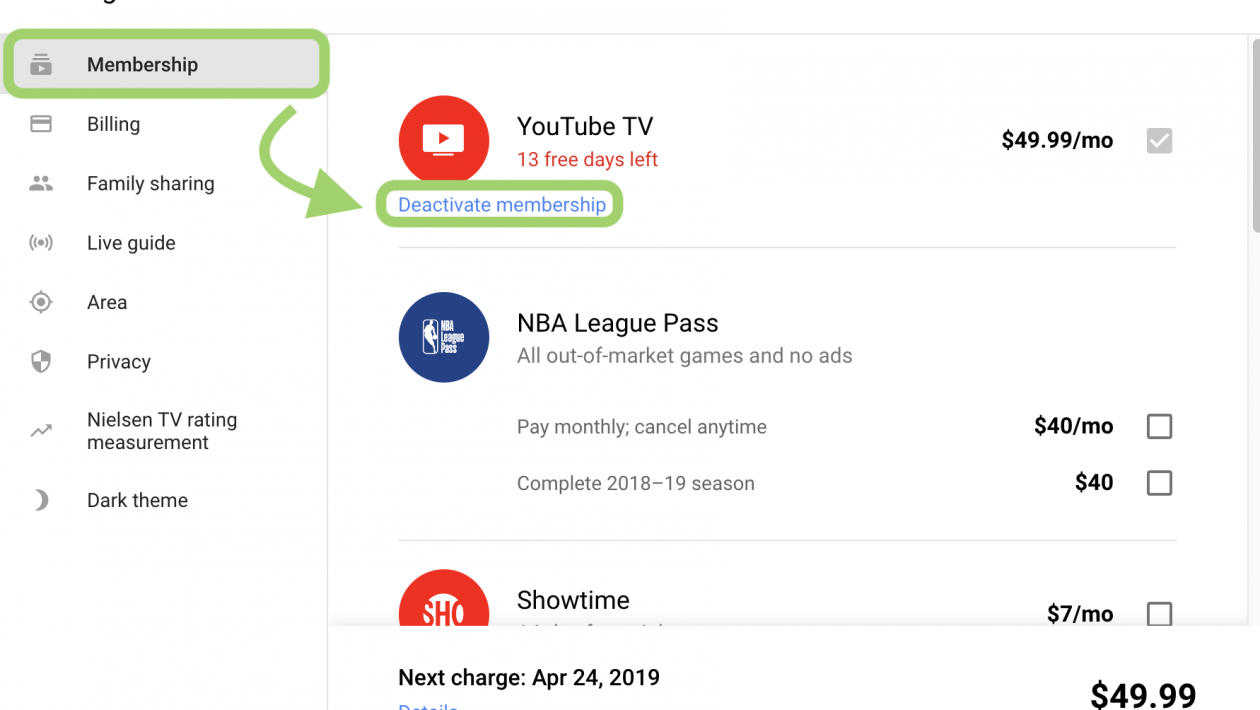With the advancement of technology, all devices become wireless, and the wireless mechanism becomes so popular. Popularity didn’t come overnight, it became surge due to twisting, and breaking related problems of wire. Moreover, wireless allows us to use the device from any comfort zone. Today, we can see a wireless live cable TV facility that is absolutely run without wire connection. This facility we could get through the YouTube TV. Hopefully, you know the YouTube TV is not free; instead, it charges a little amount monthly like $64.99 monthly. So, when we don’t need it, definitely, we want to cancel the subscription to save money. But many users don’t know the exact process of how to cancel YouTube TV. This article brings the easy hacks to cancel the YouTube TV, so act with our tone.
Table of Contents
YouTube TV App
In short, YouTube TV is brought by Google LLC that provides cable-free streaming television facilities. Moreover, you can relate this app with DirecTV Now, PlayStation Vue, Sling, and so on. You could watch a handful of channels (85+) by paying $64.99 monthly and without any installation fees. Here you could find all the US renowned TV channels, including unlimited cloud DVR storage space. Let’s see specific features from the YouTube TV app below.
- First up, you know it is absolutely cable-free that provides a live TV facility. Also, here you don’t need any cable box.
- Here you will find all the major broadcast and cable networks like CBS, ABC, FOX, HGTV, ESPN, NBC, etc. Also, you will find local news and sports channels herein.
- You could get service through the computer, tablet, Smartphone, smart TV, or the game console. Apart from those, you can watch on your big screen through Roku player & TV, Google Chromecast, and Apple TV.
- Here you will find the cloud DVR facility that gives unlimited storage. This cloud storage will help you to store each recording for 9 months.
- The user will find up to 6 accounts with 1 membership having separate login, recommendation, and DVR facility.
- You can easily cancel the membership whenever you want.
- Prior to taking the membership, you can use a free trial.
How YouTube TV Works
YouTube TV app allows you to run through the web or mobile apps. For the mobile, it comes in both android and iOS platforms having the same interface. After signing up, you can add 6+ Google accounts that hopefully provide individual service to the family member.
One drawback of YouTube TV- it is not available on any set-top-box and not for Google’s own TV platform. Hence, the user has to depend on Chromecast or AirPlay the app from the phone. Though YouTube TV is currently available in many locations, it will be better if they release some set-up-box apps. Needless to say, they do nothing in this arena.
However, here you will find three primary sections that navigate you to the services:
- Library: Herein, you will find the show list that you recorded.
- Home: This is the main interface; here you will find suggestions and popular shows.
- Live: in this section, you will find the live program from the TV channels.
As we mentioned earlier about its DVR service, now we discuss a little bit herein. Whenever you watch any live show or suggestion, you can see a plus sign near the title. This sign will help you record all future episodes, so you need to press it just. If you want to remove the show, you can do it by tapping the button again => choose “Remove <Show>.”
How to cancel YouTube TV Subscription from the Web
Once you get the subscription from YouTube TV successfully, hopefully, the cancelation process does not seem tough for you. You can easily cancel subscriptions from the streaming service (desktop site) using any OS like Windows 10, Linux, etc.
- When the page loads, you need to click on the avatar that lies in the site’s top-right corner.
- After that, from the drop-down menu, you need to select the button named “Settings”.
- You will now find a link under the “YouTube TV” listing named “Pause or Cancel Membership”.
- You will encounter YouTube TV’s puzzle that they play to keep you as a member. The puzzle is instead of permanent cancelation, they offer to pause the membership for some weeks.
- If you stick to your unsubscribing plan, then click on the “Cancel Membership” button.
- Though they insist you keep you, so, show them your reason by choosing one from the list. Afterward, you may proceed by selecting the button named “Continue Canceling”.
- It should be noted that if you choose “Other,” you have to provide an in-depth reason behind your departure.
- Lastly, you can commence the final cancelation process by clicking the “Cancel Membership” button. Thus your account will close permanently.
How to cancel YouTube TV subscription from the Mobile App
If you don’t find any PC nearby, the android phone will let you unsubscribe from the YouTube TV app. Needless to say, the iPhone or the iPad app won’t allow such a subscription cancel feature. But the mobile website will help you to do this. Let’s see how to cancel YouTube TV membership from the mobile.
- Similar to the previously mentioned process, you need to tap on your avatar from the interface’s top-right corner.
- Now, select the Settings button from the menu, then tap on the Membership option.
- After that, from the “YouTube TV” listing, choose the “Pause or Cancel Membership” link.
- Here you will find the pause option for a set number of weeks. Also if you want, then quickly set the timing. Otherwise, click on the Cancel button and proceed further.
- Once you click on the Cancel, you have to show them your reason behind this cancelation. There you find many options to choose as your reason. But remember that if you click on “Other”, you have to write a detailed explanation.
- As they don’t want to lose you, so now they will offer you a pause option again. You can easily avoid the offer and proceed by clicking on the “Continue Canceling” button.
- Now, a final cancellation screen will appear, and YouTube will show you what you will miss after unsubscribing. After reading or avoiding the list, you can permanently terminate your subscription. So, you need to click on the “Cancel Membership” button”.
What Happens after Cancel the Membership?
You have the option to access your account until finishing the payment period, even though you cancel your membership. When the date comes-
-
- You can’t access the add-on network or can’t add any add-on network without retaking the membership. If you want to learn more about adding and removing an add-on network, you can Google it.
- Whatever you record in your library those will expire after 21 days. However, the authority will store your library preferences like sports teams, events, and shows. In case you want to subscribe to the membership in the future.
- If you click on the restart of the YouTube TV membership later, you won’t find the promotional prices. In addition, you can’t access your previous recorded programs.
- Google may keep some information like the zip code of your home. They store this information for billing and fraud prevention purposes.
The process of Pausing your YouTube membership
Already you come to know the process of how to cancel YouTube TV and its aftermath impact. So, then If you don’t want to cancel forever, you can pause it for a few days by following the below steps.
- First up, open your YouTube TV app from your phone. Also, you can visit tv.youtube.com from any web browser.
- After that, go to Settings=> Membership.
- Finally, tap on the Pause or cancel membership => then click the Pause membership button.
FAQ
Why can’t I cancel my YouTube TV subscription?
YouTube TV app charges $64.99 monthly and without any installation fees. After that, you can get their membership. However, if you want to cancel your membership you need to follow some steps, like-
- First, tap on your avatar from the interface’s top-right corner.
- Now, select the Settings button from the menu, then tap on the Membership option.
- After that, from the “YouTube TV” listing, choose the “Pause or Cancel Membership” link.
- Next, click on the Cancel button and proceed further.
- Once click on the Cancel, you have to show them your reason behind this cancelation.
- As they don’t want to lose you, so now they will offer you a pause option again. You can easily avoid the offer and proceed by clicking on the “Continue Canceling” button.
Is there a fee to cancel YouTube TV?
To get membership from YouTube TV, you need to pay $64.99 monthly. Also, you don’t need to pay any installation fees. After that, if you want to cancel the membership, you have to follow some steps. Remember that those steps will not charge you or don’t need to pay anything to cancel it. Whenever you cancel, your membership will last until finishing your month. Needless to say, Google will wipe out your recorded file after 21 days.
Does YouTube TV cancel immediately?
You can easily get the YouTube TV membership by paying $64.99/monthly; likewise, you can cancel it easily. Whenever you want, you can cancel your membership by following some easy steps. Once you cancel the account, the authority does not remove the account instantly; rather, give you access. But if you have a free trial account, it will cancel immediately whenever you cancel the membership. When you cancel your free trial account, you will lose access along with add-ons. Here the cancellation will activate instantly. To remind you, the free trial will last for seven days only. To get this offer, you don’t need any promo code.
Are there any hidden fees with YouTube TV?
You have to pay $64.99 monthly to get the membership or access as far as we know. In addition, you don’t need to pay any kind of installation fees. But, you have to spend money to buy for add-on channels. Also, you have to pay for a streaming device. Here this spending will take place if you don’t have anything we mentioned.
How long is a free trial for YouTube TV?
When you wish to get the membership from the YouTube TV you need to pay $64.99. This payment will give you one-month membership. Also, here you don’t need to pay any installation fees. This is all about payment options. Luckily you can also subscribe to their free trial. This free-trial will last for 7 days. In addition, you don’t need to find or give any promo code.
Final Thought
Hopefully, you could get all details regarding the cancellation process of YouTube TV. You may know YouTube TV provides many blissful services, but some drawbacks make the user leave this platform. Here the common problem is rising like monthly fees, and it is not available on any set-top-box. Also, though it has a monthly package, the user needs to pause the membership to save money. Whatever the issues you have, we show the easy hacks on how to cancel YouTube TV. Additionally, we offer the individual process like from the web and from the mobile. Lastly, if you face any problem while canceling it, you can tell us through the comment box.