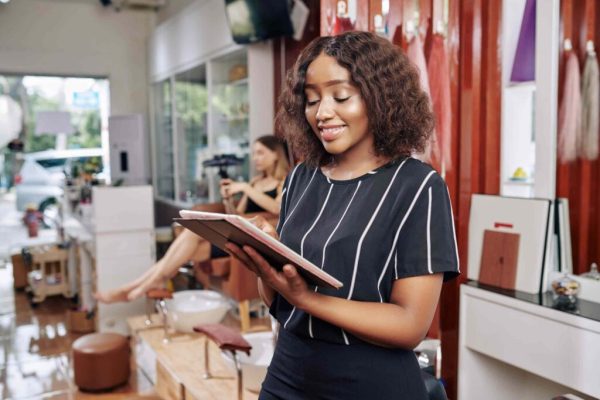Indeed, without a gaming facility, a computer’s popularity may not surge like now. Due to this enormous popularity, gaming becomes a billion-dollar industry. Many games come to light almost every day, and simultaneously many cutting-edge technology or hardware is developed. This technology or hardware has a significant influence on getting a blissful gaming experience. Among the computer hardware, the graphic card is one of the significant parts. This not only helps in getting a blissful gaming experience but also in graphical works. If you want satisfactory service from this part, you have to overlook your graphic card. Some users don’t know how to overclock the GPU and also think it may mess up the computer.
https://youtu.be/ubLLdwa5JCI
To clarify them, overclocking a GPU is not a complicated process or causes any severe harm. Moreover, today the latest GPU design will help the user to avoid any severe damage. Whatever all those, we come here with an easy solution that will help to overclock the GPU safely. Therefore, your gaming and graphical task have become more satisfactory than in the past.
Table of Contents
Something about GPU Overclocking
Generally, the manufacturer sets a fixed performance level or “clock speed” for the GPU and your GPU runs accordingly. You can relate this mechanism somewhat with a car that has 100 or 500 horses under its hood. Similar to the car’s engine, your graphic card also lets you tune to get better performance.
This tuning process is called overclocking, and higher overclocking will help you get more processing power. Therefore, your multimedia file’s rendering becomes fast, and the running games become smooth. In case you have no overclocking option, some software will allow you to do that.
What helps to Overclock your GPU
We already mentioned that overclocking is easy enough; now we add some more like it doesn’t cost much. But here, first, you need to ensure the PC is optimized from the ground up. Then make sure that your PC is ready to run its best.
Here on, this article will notify you how to overclock GPU that will boost your PC performance. By the way, don’t worry, overclocking will not consume more time. Luckily, some steps will be done automatically herein using tools like MSI Afterburner.
-
An overclocking tool
From many available alternatives, MSI Afterburner is the best one- according to the expert. It has many amenities like easy to use, friendly interface, and continuously getting the latest GPU update. This tool is available on its official site, and you can download it easily from there. If you have a brand-new architecture like NVIDIA’s Turing, you can try a beta channel from the tool. Moreover, from Guru3D, you could always get the latest released beta.
-
A benchmark or stress-test utility
When you overlook your GPU, it will push your graphic card to its limit. Here you need to ensure stability while playing a game. So, you should do stress-test the card using some tools. In the following, we enlist two expert-recommended tools.
- One is the classic 3D benchmarking software named 3DMark that is very useful to test stress function.
- Another is Furmark that helps to push your card to the limit.
-
A bit of patience
We told you earlier that the overclocking is an easy process. But a lot of testing is required to get the perfect blend of temperature, performance, and compatibility with games. Let’s see an example to get it more clearly. Suppose, based on the stress test, you may think the overlooking is perfect, but your favorite game crashes after 30 minutes even then. In this circumstance, you have to go to the drawing board again then try to lower the clock slightly.
Is Overclocking Safe?
The user usually wants to know the safety measures before applying any method on their device. Likewise, before doing overclock the GPU, a natural question might come like the safety issue. As a result, we try to discuss this issue slightly to clarify.
Due to the overclocking, your GPU’s both temperature and stress will increase. Here, you don’t need to worry because GPU’s failsafe mechanisms keep it safe from the bursts into flames condition. Notwithstanding, here the worst thing may happen like freezes, crashes, or black-screens. If you face any of such issues, then navigate to the drawing board and lower the clock slightly.
Importantly, bear in mind that running at higher clocks may result in reducing the GPU’s lifespan. However, there is not enough data to prove the previous statement. Some expert comments that they use Titan Xp’s for a year without facing any related issue.
The process of How to Overclock GPU
Here on, you may recall what we want to use to overclock the GPU. Yes, herein we will use the MSI Afterburner to complete the process. So, all you need to install and launch this tool on your PC.
Once you launch the tool, it will display the PC’s GPU clock and the Memo Clock (memory). Also, the temperature will be visible on the right pan. Naturally, the display value will vary PC to PC, but you need to maintain the temperature either level or below 90°C. Furthermore, MSI Afterburner allows you to change the skin. To do that, you need to navigate to settings cog icon => User Interface.
Here the primary controls that will perform by the sliders are:
- Core Voltage: It indicates the graphics card’s voltage level. This feature you couldn’t find on the newer card.
- Power level: Your card can get more power from the PSU using this slider.
- Core clock: It helps to elevate your GPU clock and it also helps to measure the performance.
- Memory Clock: This slider helps to increase its memory frequency. Particularly, this is another crucial factor that helps to get more FPS.
Let’s dive onto the section below on how to overlock GPU.
Step 1 – Find your current settings.
To change settings, you need to run one from the 3DMark or the Furmark and then check current performance. You will find a great reference point for the temperature, performance, FPS, and clock speeds. After getting those, you need to either write down or take a screenshot for the future use.
Step 2 – Overclock your device’s GPU chip
Here, you need to commence with slowly increasing the core clock, like 5%. After rising, you need to check for the problems like glitches, running into any weird graphical artifacts or crashes. However, after this slight raise, the GPU will stay stable and will not significantly change the performance level. This slight raise is just a quick check to see the potential issue.
Step 3 – Overclock the memory
Although the GPU clock is essential, memory is more than the GPU and more in gigabytes of textures games. Here you may try to boost 10%, or in MHz, it is 50-100. Keep in mind that anything equal to 10% or below should provide a stable performance.
After boosting, if you find any weird issue appears, it implies that your hardware isn’t designed for overclocking. One solution you can apply like increase the temperature limit or more
Step 4 – Fine-tune
Again, to test the stability, you need to increase about 10MHz on your GPU. Then see, is it stable? After that, test several times by increasing 10 MHz on each test. Next, you need to run the stress test, benchmark to check performance and also stability. Also, you can run a game for more than an hour to check those.
Whenever you see that your windows become freeze or reboot, that’s considered as your limit. Importantly, you need to decrease the limit by 10-20 MHz than your optimal GPU’s limit.
Most importantly, don’t run an overclock so near to the crashing point. It may hit the wall (cause damage) after hours of gaming.
However, if you’ve found your core clock is stable, you need to do the same with your memory clock. Here, you don’t do it simultaneously, albeit, you won’t know the actual reason if any problem occurs.
Step 5 – Uplift the power limit
Now, see the result by elevating the Power Limit and Temperature Limit in the MSI Afterburner. After that, start a game.
However, you may see the fans produce a loud sound, and the card can’t reduce its clock even without overclocking. Also, you may see the previous issue while using MSI Afterburner’s RivaTuner that has an overclocking tools package.
Step 6 – Do the Fine-tune again then test
We previously show you the 10 MHz trick, although it is OK, now we will try to unlock more power.
You can now raise the power like +170 MHz/+450 MHz and wait to see what happens. By following the raising tricks, you need to find a good point that gives you a lot of fine-tuning. Meanwhile, you need patient and monitor the result.
When you catch the stable clock, now through the aforementioned 3DMark and Furmark, you need to benchmark system again. Also, you need to benchmark your favorite games because of the variation.
FAQ
Is it safe to overclock GPU?
When you overclock your GPU, it’s both temperature and stress will increase. Here, you don’t need to worry because GPU’s failsafe mechanisms keep it safe from the bursts into flames condition. However, here, the worst thing may happen like freezes, crashes, or black-screens. If you face any of such issues, then navigate to the drawing board and lower the clock slightly. Importantly, bear in mind that running at higher clocks could reduce the GPU’s lifespan. However, there is not enough data to prove the previous statement.
Is overclocking dangerous?
GPU’s both temperature and stress will increase due to overclocking. Here, you don’t need to worry because GPU’s failsafe mechanisms keep it safe from the bursts into flames condition. However, here, the worst thing like freezes, crashes, or black-screens may happen. If you face any of such issues, then navigate to the drawing board and lower the clock slightly. Although, some comments that running at higher clocks could result in reducing the GPU’s lifespan. But, you don’t find enough data to prove it.
Why is overclocking bad?
Overclocking the GPU may cause some issue on your PC although it boosts up the performance. Here are those-
- When you overclock, your processor consumes more energy.
- The overclocked processor may produce more energy.
- Your processor may wear out more quickly.
- Due to overclocking, you may have to spend a good amount of money in the long run.
- If you have an existing warranty, it will void after overclocking.
How can I boost my FPS?
You can easily do it by following just some simple steps, those are-
- Reduce the resolution.
- Update your PC’s graphics card drivers.
- Change the settings of the game’s video.
- Overclock the hardware.
- You can use software that helps to optimize your PC.
Final Thought
The blur scenario or foggy type environment (not foggy actually) may fall you in a dilemma to lock the target. If you face such an issue while playing a game, you can overclock GPU to boost performance. Moreover, overclocking helps you to get optimal service from your CPU. Although there are some drawbacks, overclocking is safe literally. Here you need to know the actual process to perform this. In this article, we discuss in detail on how to overclock GPU. Hopefully, you could get what we say herein. Last but not least, comments about your overclocking experience with us that will help the reader indeed.