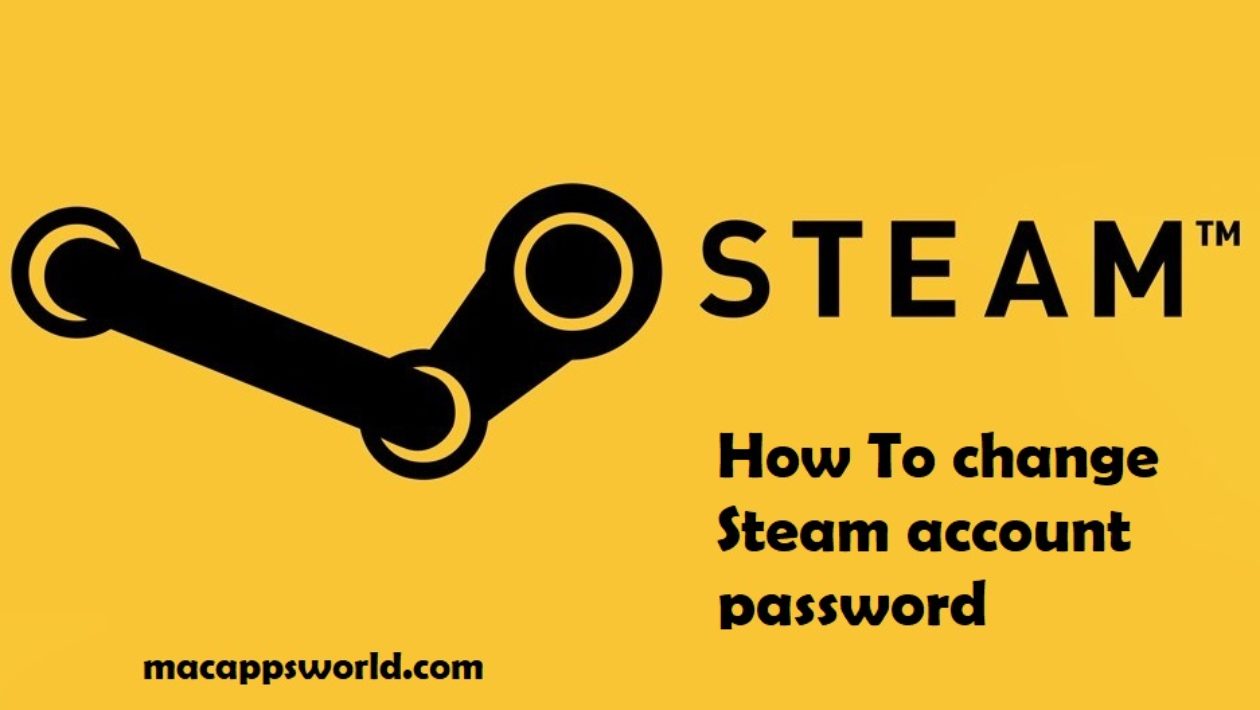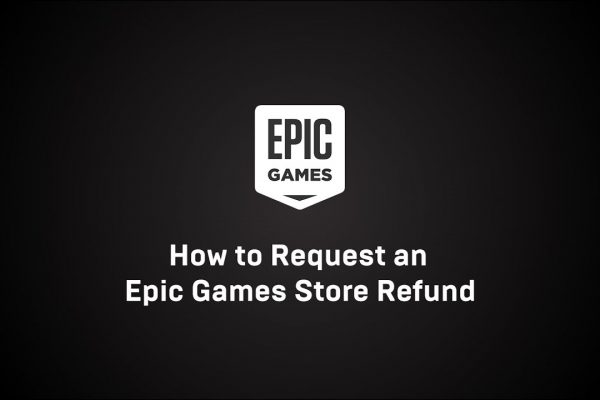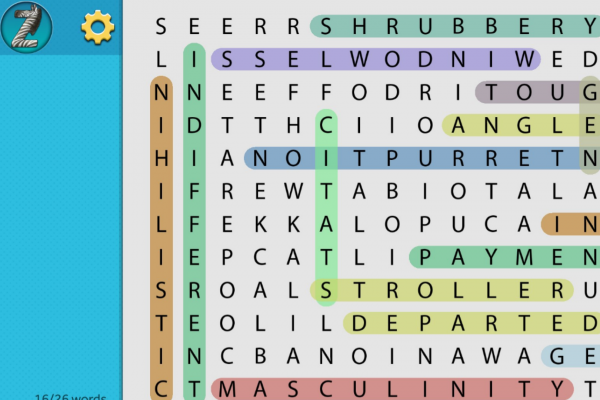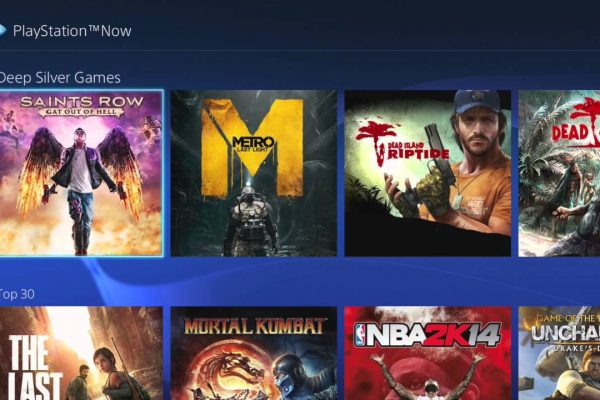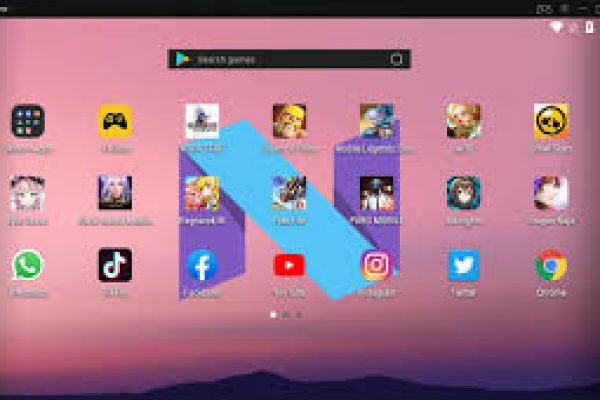As you searched for change steam password or for anything to know about Steam, I assume that you are a gamer. And you have issues with your steam account; that’s why you are in my article. Congratulations, you are in the perfect place for your ideal solution.
By the way, I want to share with you some information before starting the tutorial. Perhaps you knew that, but you can recall the info if you wish.
The Steam itself is the largest platform for PC game lovers. It was taking almost 75% of the market in 2013. By 2017, Steam sells roughly US$4.3 billion, and that is at least 18% of the world’s PC game sales.
With this information, I hope you understood how much a popular steam digital distribution platform is. Did you know that before?
So, we can surely say that Steam is the ultimate destination for playing, discussing as well as even creating games. From AAA to Indie, Steam has nearly 30,000 games. It has over 100 million potential users (Friends & Enemies) and a massive community where you meet new people, join groups, and form clans.
However, besides all the funs, you must keep your eyes on security. Because it is a massive community, and you should be aware that there some culprits searching for chances.
Below we will discuss in detail how you will keep your account safe and if something wrong happens, how to recover, change steam password, as well as all security issues.
Table of Contents
Deep things of Steam, you should know.
Nothing is perfect 100%, and there is a statement like this. And the Steam is not too. Although Steam is the first choice for gamers, it is not free from holes. Tom Court, a security specialist, has found out the vulnerability which has been into the Steam server for at least ten years. The defect was very easy to hack for hackers, the researcher said. This bug could take full control over the gamer’s account. Fortunately, Valve released the patch to fix this issue.
So, if I were you, I must update my client ASAP to get the patch. And It is the right step to change Steam password from time to time and take some security measures.
Now let’s give you all the answers to your password related questions.
The procedure of how to change Steam password
There is some Password Manager available to keep the password safe. And it gives us automatic sign-in for complex and difficult to remember passwords.
By the way, if you somehow forget your password and see some suspicious activities in your account, you should reset or change Steam password. Here is how.
Step 1. If you are using the desktop app, on the login page, look at the bottom of Account name and password fields and click on the “I CAN’T SIGN IN…” button.
Step 2. Or if you are on the Steam website, look at the top, and there is a button “login,” click on it and go to the next page and again click on “Forgot your password?”.
Step 3. The procedure is the same regardless of desktop user or website user from this point. You will be on the Steam Support page now. Here click the “I forgot my Steam Account name or password.”
Step 4. Then on the next page, enter your email address, account name, or phone number whatever you use to sign in to your account and then click on the “Search” button below.
Step 5. If you typed a piece of valid information above, it supposed to show you something like this “Email an account verification code to.” Click on it and wait a few minutes to arrive at the mail.
Step 6. By the way, your email may no longer be using, do not panic. Click on below instructions like “I no longer have access to this email address.”
Step 7.
After doing this, you will need to fill up a form with information regarding your account. The information something be like, your payment system or payment details, the first email you used, phone number you added to the account. If you input the details successfully, Steam’s support will contact you for further recovery details.
Step 8. If the entered email address is registered, you will get a message with code within a minute. Copy the code from the mail. Sometimes you may not get mail in your inbox, and then you make sure to check your spam folder, junk folder, or in the outbox.
Step 9. Back to the workplace where you are trying to change Steam password. Get the code from the email and paste it into the field, and then click on “Continue” below.
Step 10. In the next order, click on “Change my password.”
Step 11. Enter a new potent password combination of letter, symbol, number, and special characters. Re-enter your new password and confirm it. Then click on the “Change Password” button below.
That’s it! Congratulations, you have successfully change Steam password. It is straightforward.
Now sign in again using your new password to jump into your playground and unique experience of games.
Change Steam Password via Steam Client
Did you know you can reset your Steam password via Steam client? Yes, you can. At first load the Steam client and click on “Retrieve a Lost Account” when your login has appeared. And then, choose “I know my account name,” then select next that will bring you to the next page.
On the next page, you will type your account name. After entering your name, you will get an email with a code. From your email, copy the code and then paste it into the client box. You will also answer the security question; this will include your email. If everything is correct and valid, you can finally input a new Steam password.
Change Steam Password without Accessing Email
Perhaps you lost the login access of your email attached to the Steam account. Or you have lost it. By then, is it possible to recover your account without email access?
The answer is Yes, you can do it. Here is how.
First of all, you will have to collect a product key that you registered for your account, like in Steamwork’s retail game. If you are just able to regain your account name using your product key, then you will be able to contact Steam support with this product key and account name to help you further. It works.
Change Steam Password without Your Account Name
Have you forgotten the username you used to login to your Steam account? Do not worry. There is a solution to this too.
Go to the Steam client, select “I don’t know my account name.” It will give you the chance to choose an option like “I remember the contact email address I used.” Carefully input the valid email that is attached to your Steam account, then you will get your username in your email. By knowing your username, you can now easily change Steam password with the procedures mentioned earlier.
Change Steam Secret Question
After retaking your account, you must not forget to change your security question. If anyone can get access to your password, they can access your security question too. They can regain you I’d anytime. So, without wasting time, open the Steam client setting and choose “Change my secret question” to rebuild your secret question.
How not to forget Steam password
In our life, we are involved in a ton of websites. It may be a learning website, social website, banking website, or it can be an entertaining or gaming website. Every site needs information for further login, and you have to remember them. Whenever we set a password, these longer and more complicated for the most security measurement. These are hard to remember.
What if you will not need to memorize them anymore? Isn’t it a good thing? Now I will tell you about a tool. With this tool, you can log in to your websites automatically. It is safe and secured.
The name of this tool is Dashlane.
You will have to remember the Dashlane Master Password, and then Dashlane will do the rest.
Here is how.
Step 1. Download and Successfully install the Dashlane on your device.
Step 2. Run it following the given instructions.
Step 3. Now you will be able to store your Steam password, and you can change Steam password too.
These are all free of cost.
By the way, if you want, you can sync your password and data across all the devices. However, this will require you to upgrade premium membership.
Strength your Steam account’s security
It is not enough to change Steam password from time to time. Cyber-attack are a common thing nowadays. A billion-dollar project is nothing without tight online security. Black hat hackers are always looking for chances for a hole to enter. We trust our online site owner, where our valuable information is given. But as a user, you also have some responsibility to tighten the security of your account. It can be a set of a strong password as a first step. It will lead you towards more secure browsing.
Some specialist says that Hackers cannot hack Steam account, it is unbackable. Is it true? I don’t think so. We highly recommend to strength your password as if you face cyber-attack; it will destroy your gaming world.
So, what are the password called secured? What is the combination of an unbreakable password? Security analyst says a strong password should contain at least 14 characters; secondly, it must contain uppercase, lowercase letters, symbols, numbers. Symbols are not allowed for some sites. Do not try to use your pet names, birth date, personal details, etc. as your password. It is also recommended that we should not use our familiar features as cyber attackers can hack it.
As a matter of remembering, you can get help from third-party apps using a trusted password manager. It may be Dashlane or Cycloins Password Manager, what you like.
Extra security layer for your Steam account
You should confirm an additional email besides your primary one. Go to the settings of Steam; there you can have an option to set an alternate email address. Sometime it may be helpful to change Steam password. Do not lose the second email. It is essential as your primary email.
Set your mobile number as two-factor authentication. It is similar to set an alternate email address.
Enable two-factor authentication, or you can say it multi-factor. Nowadays, this type of authentication-built trust among users.
There are many kinds of authentications systems. You can choose any of them. I use the Microsoft authenticator app. There Google authenticator too available.
Valve suggests three extra pieces of advice to tighten security for Steam users. They say, never share your password with anyone. Do not send login info via online messaging. Enter your login info into the official website, such as steampowerd.com or steamcommunity.com.
Steam has its two-factor authentication system called Steam Guard two-factor authentication.
Below we will give you the step by step instructions on how to set up Steam Guard Mobile authentication.
Setting up Steam Guard Mobile Authenticator
Android, iOS, and Windows Phone users can follow these guides.
This authentication system will make it easy for us to change the Steam password.
Step 1. Download the Steam Guard Mobile Attenuator from your preferred app store, depending on the phone you are using.
Step 2. Install or run it on your device.
Step 3. Log into your Steam account.
Step 4. Open the app’s menu from the top-left corner.
Step 5. Choose Steam Guard.
Step 6. Select Add Authenticator.
Step 7. Provide your valid telephone number.
Step 8. A verification code is sent to your number, Input the code into the required box.
Step 9. Tap the submit button below.
Step 10. Carefully write down the recovery code.
The procedure is successfully done. Your two-factor authentication is enabled, and it will keep changing and produce unique code.
Every time whenever you will try to log into Steam, you will be required a one-time password (OTP) from this Steam Guard Two-Factor Authentication.