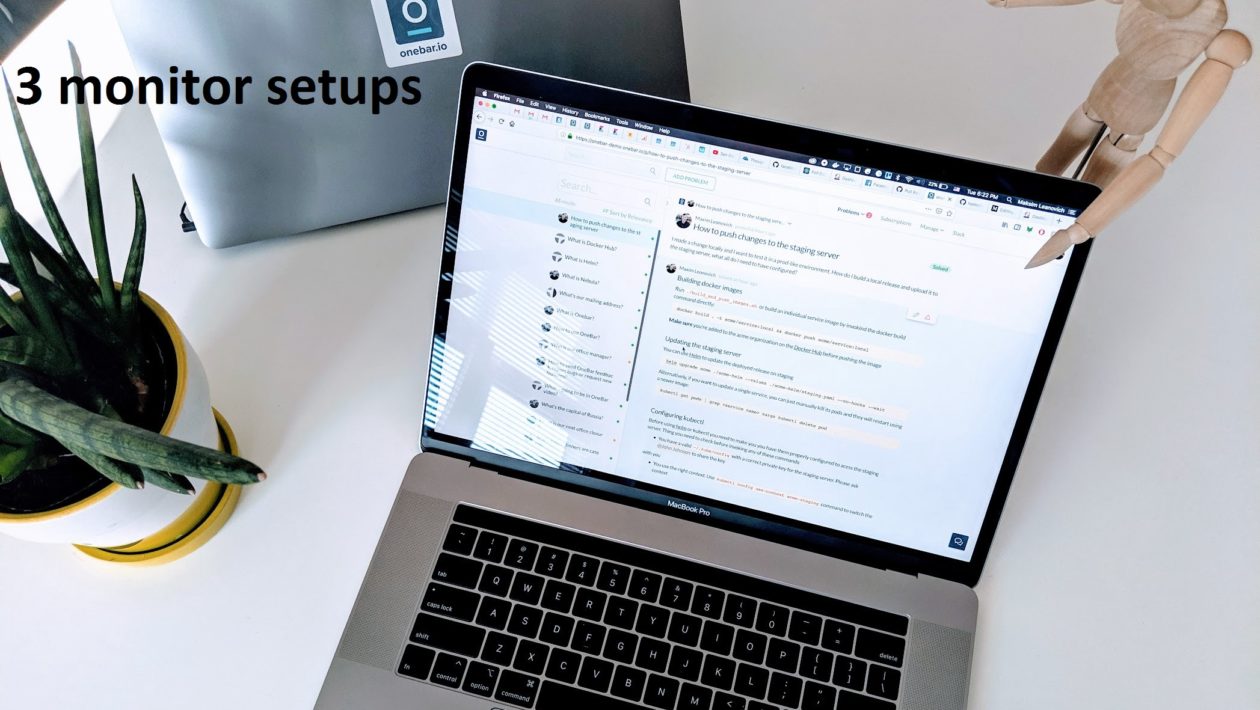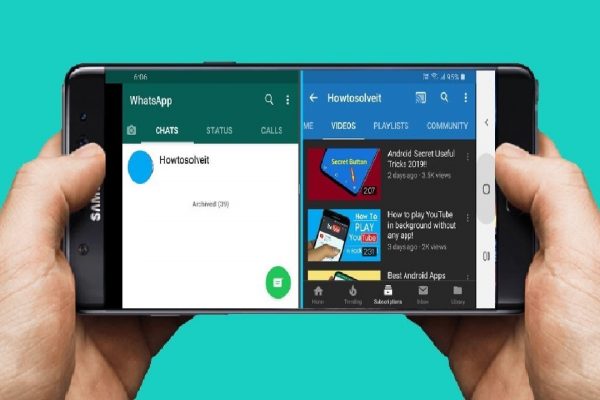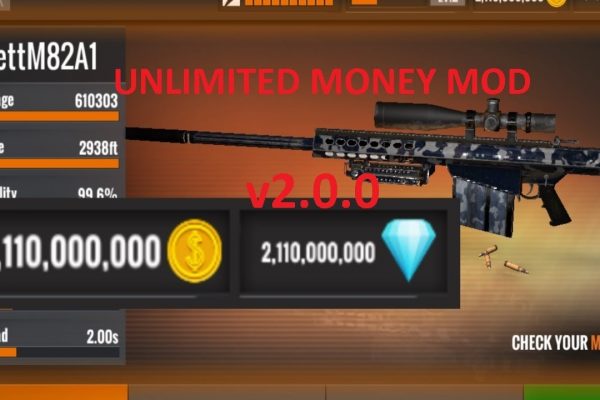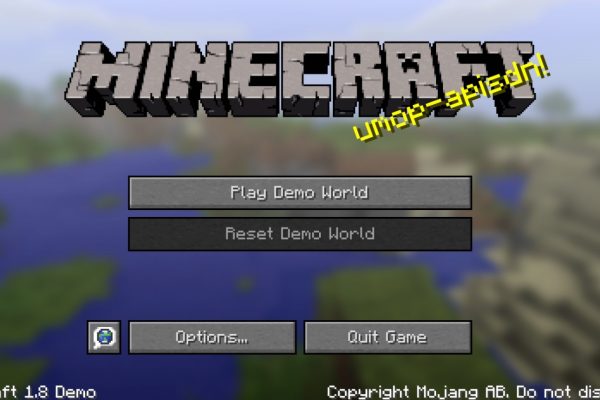Maybe you are a gamer, or you perhaps a programmer, even a writer uses 3 monitor setup. These multi-monitor screens can do multi-tasking. It saves time because we do not have to pressurize one screen and distribute the tasks on a different monitor. It may sound luxury to some users, but large and high-resolution displays are affordable nowadays. Even graphics cards are more powerful than ever.
Imagine fire up your favorite games, and it is running across three glorious displays, Isn’t it amazing? Or you are a programmer, and you have rarely opened the only program. Sometimes you may write HTML for design and flipping back to program; after that, you may check email, or you may have to contact your team members as well as sharing files.
By the way, with tons of advantages of having 3 monitor setups, we should look at some disadvantages too, although you do not have to worry at all. It is fewer, and we will talk about that.
It is straightforward to extend your computer in 3 monitor setups. However, it may feel tough for too many people, although it is not. If you have been trying to set up three monitors, this article is for you, and it will give details information about everything you needed. Trust me, and it is so easy and convenient. Let’s do it and feel advantageous.
Table of Contents
Pros of Having 3 monitor setup
Undoubtedly, this multi-monitor setup will not disappoint you. As you are reading this article, I can assume that you have thought about to set up this environment. So before knowing the procedure, let’s learn some benefits.
Easy to Switch Between Programs
You will find a man who does not wat fast working. As an internet user every day, we are busy with a device like a desktop and a laptop. But a single device can fulfill our fast working demand. I don’t think so.
Especially this multiple monitor idea is prevalent in the designer community who have to switch between programs often. It will allow working simultaneously in photoshop and illustrator or research on color on another monitor.
Fast Communication
These 3 monitor setup surely help you to communicate fast. There is a survey from IWG, and there is 70 percent of professionals work remotely per day. And this percentage is growing gradually. Alone in the USA, billions of dollars project are outsourcing form another country with just online communication.
And this communication will be easy with quick contact. By setting up multiple computers, you can take one for a fast connection like Skype, Email, and another type of media.
You can take another for your primary task and the third one for researching.
Editing Image and Video
As a graphic editor, it becomes easy for you to maintain tools and tasks. In one monitor, you can put your editing tools and another for your image or video. You can also have 3rd one for communication like emailing, chatting, and video calling.
Product Comparison
You may be a seller or buyer. Comparing products is your often work. When you want to buy something, suppose you have two models in mind. Or you are a businessman, and you are selecting products for showcasing online. In this situation, you would be time-consuming, like scrolling if you have one monitor.
Last but not the list, Gaming Experience
Whether you are playing an FPS or Racing game, a 3 monitor setup will give you incredible gaming experience. Just imagine that the game you playing spread three glorious displays.
You will be able to see your enemies from far, watch their activities and plan your retaliation and finally take your immediate action in no time,
Cons of Having 3 Monitor Setup
Where there are some advantages, there are some disadvantages you will have, it is sure. Let’s see what type of cons we are going to face if we use multiple monitors.
More Monitor, More Distraction
Perhaps distraction is the most significant disadvantage of having multiple computer setups. It is easy enough to get distracted when you are using more than one. Nowadays, social media becomes an addiction for many of us. Whenever any of your friends share something or tag you on a status, or they may message just for passing the time, they pop up from time to time, and you start to talk. You start browsing this site, and you are just hooked up.
Take the Desk Space
Three monitors will take more space than one. Although nowadays monitors are not as bulky as old times. By the way, they still take space as monitors withstand. According to the University of Mexico, A mess environment can lead to less productive thinking, poor mental health. So, if your desk is not enough to fit for three monitor setup, you should think about buying a bigger one.
Cost and Budget
You will require quite a good amount of money when you will choose for multiple monitors. First of all, you will need enough space in your room and a big desk. Secondly, you will require extended monitors, parts to setting up the three. It may need dedication in financing for this type of expense for you.
3 Monitor Setup-The Details are Here
Now it’s time to know what is the actual procedure to set up three computers. Follow the steps with us. We will take you the last and help you to enjoy your work environment.
Follow these five steps to step guidelines:
- Check the requirements if your computer meets the triple monitor setup or not.
- Buy some hardware if it doesn’t meet the requirements.
- Cables and wires you need.
- Setup your display settings.
- Update the drivers like graphics and monitors if not working above setup.
Let’s dive into details.
Step 1: Check the Requirements If Your Computer Meets Triple Monitors of Not
Your monitors will have to be updated to be capable of running three monitors at a time. To know that your desktop capable or not, you need to check its video ports.
Make sure you have one of the video ports:
At least three video ports you’ll require.
However, Video ports are different for desktop and laptop.
As a desktop user, you probably will get the video ports on the behind of your PC. Check what type of they are and match with the above illustrate video ports.
You must keep in mind that you will have to use this port together so, whether they are capable or not.
In this case, two conditions for your 3 monitor setup to be successful.
- When you don’t want to use integrated graphics and a graphics card at the same time.
- You will be unable to use all port all together on some graphics cards.
When you don’t want to use integrated graphics and a graphics card at all together.
Your PC may come with both motherboard video ports as well as graphics card video ports. If it happens with you, you will determine two sets of video ports. By the way, you can become confused easily with this setup.
This can be a mess whenever you switch between monitors.
Instead of using motherboard video ports, you should use a graphics card. Because the graphics card does better work for you as it will serve you with higher resolution and best quality.
But if you want to use integrated graphics and your graphics card together, you must get into your computer’s BIOS and enable your integrated graphics card.
You will be unable to use all port all together on some graphics cards.
You may have more ports, but you cannot use two altogether.
For example, your computer three video ports, but it can use only two at a time.
Check the product documentation of how many of them you can use at the same time.
After checking, if you still cannot find, check-in Google with product details.
The same procedure applies to motherboards. By the way, if you do not notice the dedicated graphic card and see three ports on your motherboard, you might only be able to use two simultaneously.
And as a Laptop User, most probably, you will have one port on any side of your laptop.
Sometimes it is possible to have two, but it is infrequent to have three. Then you cannot run 3 monitor setups if you do not buy extra hardware.
Step 2: Buy some hardware if it doesn’t meet the requirements.
Sometimes you may do not have the necessary parts; then, you will have to buy them. And the followings are:
A new graphics card
If you are a desktop PC user, not for a laptop user, you should buy a new graphics card that supports triple monitors.
You will need a PCI Express x16 slot to connect the graphics card. If you cannot find that, Google it with the model number. Then check the size of your selected graphics card because you need to have enough room for the new graphics card.
After that, you need a proper power supply system. Your graphic card will need more power than a card that supports just one. Your computer may shut down suddenly if the PC doesn’t have enough power to help it.
A Multi-display adapter
You need a multi-display adapter as your monitor support one monitor output.
An external multi-display adapter will take around $150 in the marketplace.
An HDMI adapter
This is an alternative to the external multi-display adapter. You will need one adapter per additional screens. So, if you want to connect two monitors, a total three, you need just two adapters.
A docking stations
A docking station is required to connect three monitors to your PC.
It will take $150 for one.
Step 3: Cables and wires you need.
You will need some essential cables for the 3 monitor setup. After fulfilling all the requirements like video ports and additional supports, then you need the connectors to connect each other of your hardware.
Those who don’t have the cable, it’s not an issue because you can get a cable for $10.
Another problem you may face that your ports on your monitor might not match those on your computer. Do not worry. You should buy an adapter.
Step 4: Setup your display settings
You just fulfilled the hardware and parts requirements above. And connected correctly with another. Now it is time for 3 monitor setup.
Here is How:
- Right-click on any space on your desktop and click Display settings. You will see some demo monitors on screen, each with a number on it.
- Click on 1, then click Identify For example, if you click on 3, then you will see content on the 3rd screen.
- Sometimes your monitor will not be identified, then click Detect below and wait for detection.
- Arrange your screen desktop by drag and dropping, if your desktop arrangement is not matching with screens one.
- You can customize the size of texts, apps by customizing Scale, and layout.
- If you want to use multiple displays, select Extend these displays.
Great, you are done. You just finished the procedure. By the way, if you are facing the issues now, that means your drivers are not up to date. If it is, follow step 5 below.
Step 5: Update the drivers like graphics and monitors if not working above setup.
We are confident that your 3 monitor setup will work without disturbance. But you may encounter some issues to run your monitors smoothly, such as loss of signal and black screens. To resolve this problem, follow these two options.
- Update drivers on your own.
To get all the latest and best drivers, you should do some research online. Go to the manufacturer site, read their feathers, prices, compatibility, then download and install.
- Update drivers automatically.
Maybe you have understood what I am going to say. Yes, if you are not a techie, then you can take support from automation. Install your driver with Driver Easy. It will take a few seconds to run.
So, enjoy your 3 monitor setup and rocks your work environment.