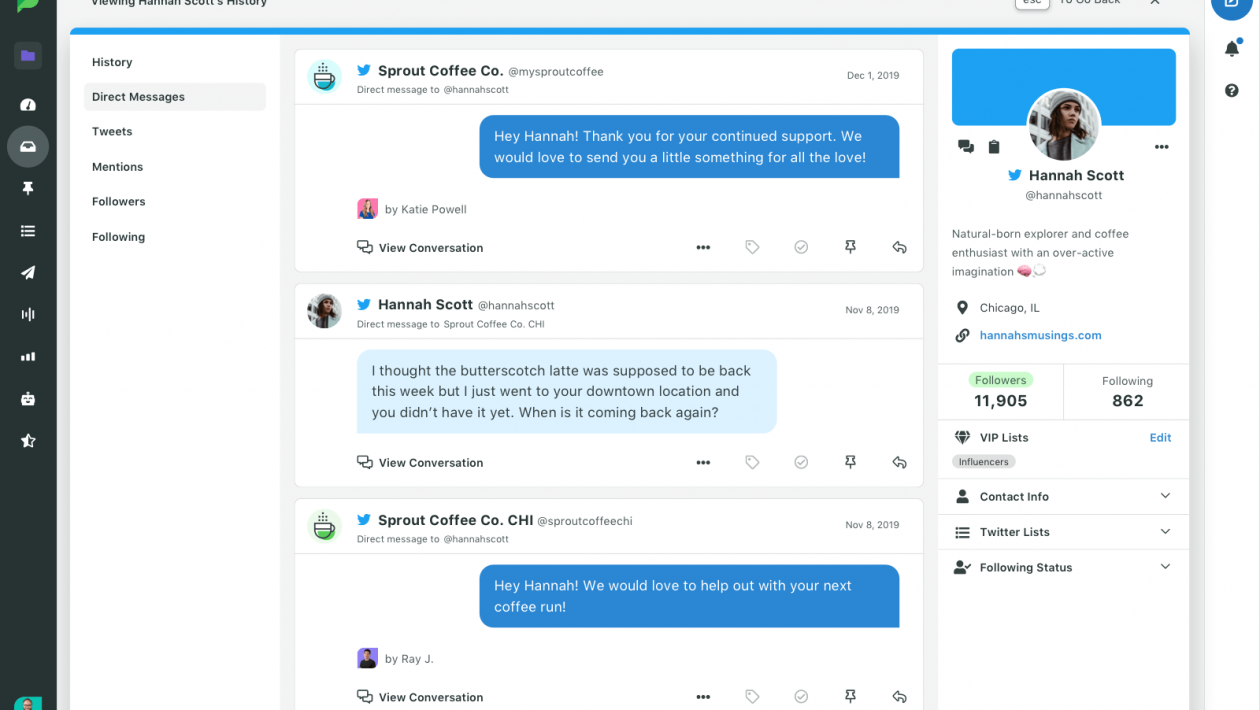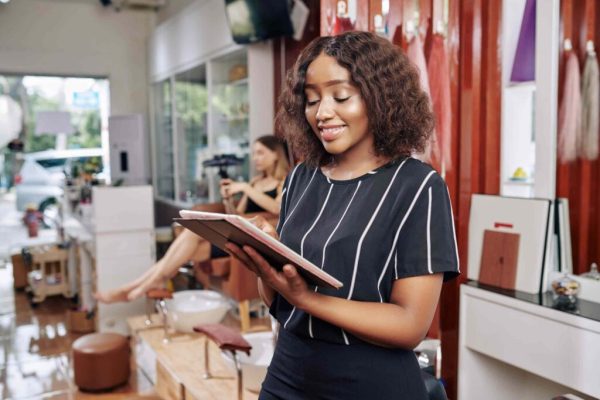Table of Contents
Introduction to how to DM on Twitter
Social media sites have become an essential part of our daily life. It is like we can not go without it, and we are using these sites in every sphere of our lives. From chatting with friends, joining in movements, doing office works, doing business, we are doing all of these through these social media sites. These social media sites are kind of a blessing to our lives. We have many social media sites out there, such as Facebook, Twitter, and many more. Facebook is somewhat so easy to navigate, but, in this case, Twitter is quite challenging. Sometimes, we struggle to DM someone on Twitter. For this, we have brought to you the “ How To DM On Twitter – Different Ways & Steps To DM Someone On Twitter” just for you. You will have the opportunity to learn how to DM on Twitter by reading this.
What is Twitter?
This is a writing named “ How To DM On Twitter – Different Ways & Steps To DM Someone On Twitter,” where we will learn how to DM on Twitter. But what is Twitter? Many of you will answer that it is a social media site. But, we need to learn more about Twitter before starting how to DM on Twitter. So, in this section, we will learn about Twitter and more. Therefore, let’s get started with this.
Let’s start with a simple thing. Twitter is asocial networking site. Basically, it is an American microblogging site. On this site, users can post and interact with each other through messages. These messages are known as “tweets.” There are two types of Twitter users, such as registered and non-registered. So, the registered users can post, tweet, re-tweet, and interact with others. On the other hand, non-registered users can read them or see them only.
Jack Dorsey, Noah Glass, Evan Williams, and Biz Stone created Twitter in March 2006. They launched it in July 2006. Mainly. The base of Twitter is in San Francisco, California, and now they have a total of 25 offices all around the globe. The Twitter authority has limited the tweets to 140 characters at first. Later, they doubled the characters for non-CJK languages, but they restricted the audio and video file to 140 seconds. They doubled the characters in November 2017. In 2012, Twitter got 100 million users, and they tweeted 340 million posts in a day. It gained recognition as “ The SMS of the Internet” in 2013. From recent research, Twitter has more than 321 million monthly active users.
How To DM On Twitter
Previously, we got to understand what Twiter is. We also learned many things about Twitter. Now, why do we need to Dm someone on Twitter? Basically, this is the way to contact someone in private. DM is the short version of Direct Messages. DMs are the private sector of Twitter. Anyone can use this to contact someone or have private conversations with people. So, Dm is much essential. But, sometimes we get confused as Twitter has many ways to DM according to many devices. So, we get into trouble sometimes. For this, we have the writing “ How To DM On Twitter – Different Ways & Steps To DM Someone On Twitter” just for you. In this particular section, we will learn the different methods To Dm on Twitter.
So, in this section, we will learn the ways in different divisions. At first, we will learn the basics of how to DM on Twitter. Then we will move on to the various methods according to devices. We will start with the ways and finish with the managing process of DM. So. why are we waiting for more? Let’s start with the basics.
Basics to Dm on Twitter
In this part, we will learn about the basics. So, to Dm someone, you need to their follower or vice versa. You can have both private conversations and group conversations here. There are two options to get DMs. You can only have DMs or send DMs to anyone you follow or anyone who follows you. But, you can receive DMs from anyone if you choose the option to “Get DMs from Anyone” or if you have sent that person a DM earlier. In a group conversation, anyone can send a DM, and everyone will se it. It doesn’t matter who follows you when you are in a group conversation. Anyone can add new participants to a group conversation, but they won’t see the previous discussion. Lastly, you can not DM any blocked account.
So, the pinpoints are –
- You can DM and get DM from anyone who follows you.
- Anonymous people may DM you if you turn on the option.
- You can create group conversations
- You can not DM or have any DM from any block accounts
So, these were the essential pieces of knowledge that anyone needs to learn before DM someone on Twitter. These crucial pieces of experience will help you to understand the other section easily. So, it is a must for everyone. Therefore, these are also helpful in any case. Now let’s not drag it more. It is time to learn different things. So, let’s dig into the next sections.
DM from Twitter for iOS
In this section, we will learn how to Dm on Twitter for iOs. Let’s begin-
- Firstly, you have to tap the “Envelope” icon. It will direct you to the DMs.
- Secondly, you have to tap the icon named “message,” which will allow you to create a message.
- Then, you have to enter the username of the people in the address box to DM them. You can include a maximum of 50 people in a group conversation.
- Next, enter your message in the box, and it can not cross 280 characters.
- Again, you can add a photo, video, GIF with your text also. To include these, you will find the options in the message compose bar. So, you can go there and select the possibility that you want to have.
- Lastly, you will see a “paper airplane” icon. You have to tap it to send your message.
Managing Group Convesations for iOS
- You can access the list of participants quickly by tapping their profile photo.
- To bring up the settings page for a group conversation, you have to tap on the “information” icon.
- You will find many options on the settings page, such as editing the group profile photo and name, changing images, choosing from the library, taking new pictures, and many others. Even you can remove the previous images.
- You can add a member by tapping the “add member” option.
- Even you can mute the conversation for hours or forever.
- There is an option to report the conversation if you find anything offensive.
- Lastly, you can leave the conversation by using the option “Leave Conversation.” It will remove you from the group, and you will no longer see the messages.
So, these were the processes of sending and managing DMs for iOS.
DM from Twitter for Android
In this section, we will learn how to Dm for Android. Let’s begin-
- You have to tap the “Envelope” icon first. It will direct you to the DMs.
- Secondly, you have to tap the icon named “message,” which will allow you to create a message.
- Next, you have to enter the username of the people in the address box to DM them. You can include a maximum of 50 people in a group conversation.
- Then, enter your message in the box, and it can not cross 280 characters.
- After that, you can add a photo, video, GIF with your text also. To include these, you will find the options in the message compose bar. So, you can go there and select the possibility that you want to have.
- You will see a “paper airplane” icon. You have to tap it to send your message.
Managing Group Conversations for Android
- To access the list of participants quickly, you can tap their profile photo.
- For getting the settings page for a group conversation, you have to tap on the “information” icon.
- You will find many options on the settings page, such as editing the group profile photo and name, changing images, choosing from the library, taking new pictures, and many others. Even you can remove the previous images.
- You can add a member by tapping the “add member” option.
- You can mute the conversation for hours or even forever.
- There is an option to report the conversation if you find anything offensive.
- Lastly, you can leave the conversation by using the option “Leave Conversation.” It will remove you from the group, and you will no longer be able to see the messages.
So, these were the processes of sending and managing DMs for Android.
DM from Twitter via Web
In this section, we will learn how to Dm via the web. Let’s begin-o” icon. It will direct you to the DMs.
- Secondly, you have to tap the icon named “message,” which will allow you to create a message.
- Then, you have to enter the username of the people in the address box to DM them. You can include a maximum of 50 people in a group conversation.
- Next, enter your message in the box, and it can not cross 280 characters. Then, click the “next” button.
- Again, you can add a photo, video, GIF with your text also. To include these, you will find the options in the message compose bar. You can go there and select the possibility that you want to have.
- Lastly, you will see a “send” icon. So, you have to tap it to send your message. Also, you can press the “enter” button.
Managing Group Conversations for iOS
- You can access the list of participants quickly by tapping their profile photo.
- To bring up the settings page for a group conversation, you have to tap on the “information” icon simply.
- You will find many options on the settings page, such as editing the group profile photo and name, changing images, choosing from the library, taking new images, etc. Even you can remove the previous images.
- You can add a member by tapping the “add member” option.
- Even you can mute the conversation for hours or forever. You will find this under the “notification” bar.
- There is an option to report the conversation if you find anything offensive.
- Lastly, you can leave the conversation by using the option “Leave Conversation.” It will remove you from the group.
So, these were the processes of sending and managing DMs via the web.
FAQ on how to DM on Twitter
Question-1: Is it possible to DM anyone on Twitter?
Answer: If both of you follow each other, then you can DM. You can not DM one anonymously other than they have the “ Get Anonymous DMs” turned on. If they have the option turned on, then you can DM them on Twitter.
Question-2: Can I get DMs from anyone?
Answer: Yes, you can. But for that, you have to turn on the option named “ Get DMs from anyone.” Other than that, you won’t get DMs from anyone.
Question-3: Is it possible to DM without being a registered user?
Answer: No, it is not possible to DM someone on Twitter without being a registered user. You can only read the tweets. To DM someone on Twitter, you have to register yourself as a registered user. Other than that, it is not possible to DM one.
Question-4: How can I add members to a group conversation?
Answer: In the settings, you will find the option named “Add Members.” You have to tap it to add members.
The Conclusion of how to DM on Twitter
Every time we write something, we have a minimum goal behind this. This writing is not different from those. Behind this writing named “ How To DM On Twitter – Different Ways & Steps To DM Someone On Twitter,” we also had a goal to fulfill. The goal was to provide you with the methods of sending DMs on Twitter. For this, we tried to present every technique that will help you. We wish you went through the whole writing. Thank you for staying with us.