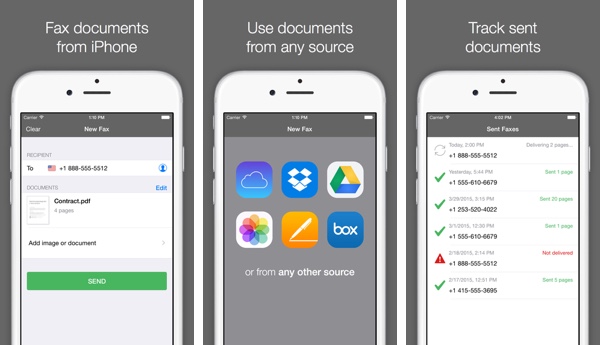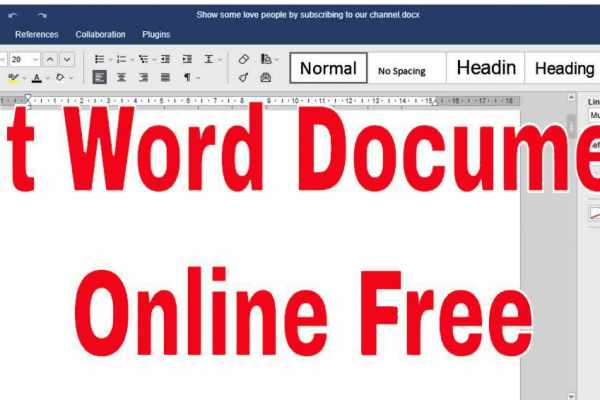Samsung note 8 apps crashing is a very common problem that can occur anytime. Samsung’s latest smartphone, the Note 8, has mixed reviews. Some users have praised its beautiful Infinity Display and powerful hardware, while others have complained about apps crashing and poor performance.
Some users report that their apps are crashing even after updates and having to constantly restart their devices. Unfortunately, Samsung has yet to release a statement addressing these issues.
While some users may be experiencing glitches, Samsung should still commend for releasing one of the most advanced smartphones on the market. Note 8 is packed with features that appeal to users of all types.
If you’re experiencing app crashes on your Samsung Note 8, there are a few things you can do to try and fix the issue. However, to learn more, keep reading.
Table of Contents
Reasons for Apps Crashing on Samsung Note
Apps crashing on Samsung Note devices is a common issue that users face. Of course, the root cause of the crashes can be different, but there are some common reasons why apps might crash on a Samsung Note device. This article will discuss the most common reasons apps might crash on a Samsung Note device and how to fix them.

One reason Samsung note 8 apps are crashing is they are not up to date. It’s easy to avoid the crashing apps problem on Samsung Note by updating them. You can be sure that your apps will not crash when you update them with the latest version.
Reason one: Apps are not updated
One of the most common reasons apps crash on Samsung Note is that they are not updated. When you update your apps, it gives them a chance to fix any bugs that may be causing them to crash. So if you have an app that frequently crashes, update it first and see if the problem goes away.
Reason two: Too many Apps running
Another cause of app crashes on your Samsung Note is having too many applications open simultaneously. Instead of having a dozen open apps simultaneously, try using one for each task. This way, you won’t be wasting space on your phone and can easily access any app that needs to get done without fussing with going back into menus or swiping around, trying not miss anything.
When you have a lot of apps open, it can put a strain on your phone and cause some apps to crash. So, if your phone is crashing with an app, try shutting down other apps you have open.
How to identify which app is causing the crash?
If you’re unsure which app is causing the crash, there are a few ways to identify it.
- One way is to check your phone’s memory usage. If you see an app using a lot of memory, it could cause a crash.
- Another way to identify the app causing the crash is to check the battery usage. If you see an app that uses a lot of battery, it could cause a crash.
- Then, see if the problem persists after restarting your phone.
- Finally, try uninstalling and reinstalling the software if you’re having trouble with an app.
Samsung Note 8 Apps Crushing: Easy way to fix the issue
Have you been experiencing apps crashing on your Samsung Note 8? If so, don’t worry. You’re not alone. This issue has been affecting many people and can be quite frustrating. Now, we’ll show you an easy way to fix this problem. Keep reading for more information.
Clear Cache Files on Samsung Note 8
The first thing you should do is clear the cache files on your Samsung Note 8. These files can accumulate over time and cause various problems, including app crashes. To clear the cache files, follow these steps:
- Go to Settings, then open the application manager and select Show System Apps.
- On the left side of the screen, scroll down to Applications and Storage. Look for an application that is crashing and tap it, then click Storage.
- Finally, click on clear cache.
Update the System and Apps
Another thing you can do is to update the system and apps on your Samsung Note 8. To do this, follow these steps:
Open setting menu
Then, go to about the Device
To update your system, download and install the latest version of Windows.
Moreover, to download the latest version, you need to go to the Google play store, then menu and finally update your apps. I hope, it works. However, if you’re still having trouble with apps crashing, try removing and reinstalling the program or performing a factory reset.
Reset App Preferences
Have you ever wondered why your Note 9 apps keep crashing? Well, it could be that the settings on your phone are wrong. So, resetting app preferences is one of the most effective ways to solve crashing issues with your favorite apps.

Resetting your app preference will allow you to enjoy the full capabilities of all disabled apps, notification restrictions and default program choices. In addition, you won’t lose any existing data during this process.
Here is the process:
- Go to Settings app.
- Click on Apps.
- At the upper right corner click the more setting
- Finally, reset app preferences.
Tips for keeping your phone running smoothly
You can do a few things to keep your phone running smoothly and avoid app crashes.
Restart your Device regularly
One of the best things you can do to keep your phone running smoothly is to restart it regularly. This will clear any memory apps may use and help your phone run more efficiently.
Update your apps regularly
As we mentioned before, one of the main reasons apps crash is because they are not updated. Therefore, regularly updating your apps can avoid crashes and keep your phone running smoothly.
Avoid using live wallpapers:
While live wallpapers look cool, they can strain your phone and cause it to run slower. So if you want to keep your phone running smoothly, we recommend avoiding live wallpapers.
Uninstall unused apps
If you have apps on your phone that you never use, it’s a good idea to uninstall them. These apps can take up space on your phone and slow it down.
Limit the number of apps you have open at one time
If you have too many apps open at the same time, it can put a strain on your phone and cause some apps to crash. Try to limit the number of open apps at any given time.
Restrict background data
If you’re unfamiliar with background data, it’s data used by apps when they’re not in use. This can put a strain on your phone and lead to app crashes.
FAQs about Samsung note 8 apps crashing
Why are the apps on my Samsung phone crashing?
The Android operating system can be plagued by crashes when there is insufficient space on your Device. That could happen for many reasons, such as heavy apps loading onto the internal memory or unstable Wi-Fi signal strength that causes presences in application performance.
Why does my note 8 keep closing apps?
There are a few possible reasons why your Note 8 might be closing apps:
- Your phone is low on storage space. When your phone is running low on storage space, it can start to close apps automatically to free up space.
- You have too many apps running in the background. When you have too many apps running in the background, it can start to strain your phone’s resources and cause apps to close.
- You have an app that is causing problems. Sometimes an app can start causing problems and cause other apps to close.
How do I fix my Samsung Note app from crashing?
If you’re having issues with apps crashing on your Note 8, there are a few things you can try:
- Restart your phone. This can sometimes help clear up any minor issues that might be causing apps to crash.
- Clear the cache and data for problematic apps. This can help fix issues with apps that might be causing them to crash.
- Uninstall and reinstall problematic apps. This can help if an app is causing problems and crashing.
- Update your apps. Outdated apps can sometimes cause issues, so ensure you’re running the latest versions.
Final Thoughts
If you’re having problems with apps crashing on your Samsung Note 8, there are a few things you can try to fix the issue. Restarting your phone, clearing the cache and data for problematic apps, and updating your apps can help.